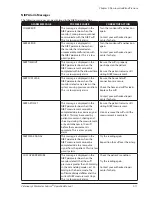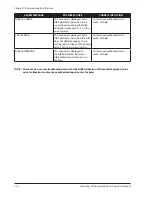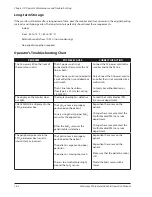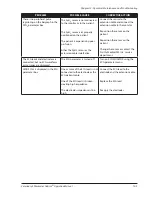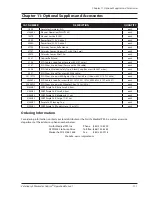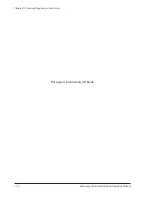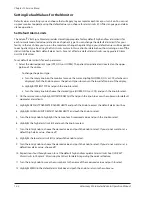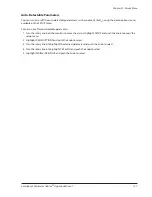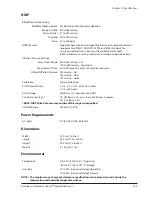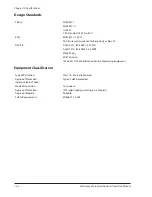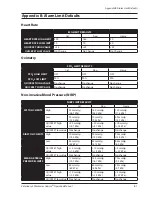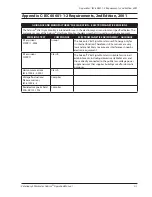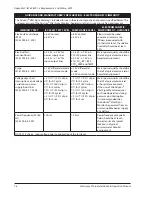Chapter 12: Service Menu
Veterinary 3 Parameter Advisor
®
Operation Manual
12-5
Changing the Service Menu Password
The service menu is password protected. You can access the service menu only by using a password. Authorized
personnel may change the password.
To change the password:
On the service menu, highlight CHANGE PASSWORD and push the knob to select.
1.
Turn the rotary knob to access the password box and push the knob to select the first character field.
2.
Turn the rotary knob to highlight the desired character and push the knob to select. Each character will be
3.
displayed as an asterisk as soon as it has been selected.
Push the knob to select the next character field.
4.
Turn the rotary knob to highlight the desired character and push the knob to select. Repeat steps 4 and
5.
5 until each character in the new password is selected. A maximum of ten characters can be used for a
password.
Highlight ENTER and push the knob to select.
6.
REENTER NEW PASSWORD FOR CONFIRMATION will be displayed above the menu in the message line. Use
7.
the rotary knob to reselect each character in your new password.
Highlight CONFIRM and push the knob to select.
8.
Highlight MAIN or PREVIOUS and push the knob to select.
9.
Verifying NIBP Calibration
Contact your authorized repair center for help.
Using the Static Limits Feature
The static limits feature provides a means for controlling how and where the 3 Parameter Advisor
®
Vital Signs
Monitor stores alarm limit changes. You can change active high and low limits using the alarm limit box or the
default alarm limit box, or you can restore the limits to the factory default values.
Active high and low alarm limits are the alarm limits used for the current patient type, as shown in the parameter
boxes on the display. You can change the current alarm limits in the alarm limits box. To access it, select ALARMS
from the main menu, then CHANGE CURRENT ALARM LIMITS.
Default high and low alarm limits are the alarm limits set at your facility for each patient type. You can set
these alarm limits in the default alarm limit box. To access it, select SETUP, SERVICE MENU, MONITOR DEFAULTS,
DEFAULT PARAMETER ALARM LIMITS, and then CHANGE UNIT DEFAULT ALARM LIMITS.
Factory default high and low alarm limits for each patient type are installed in your monitor. You cannot change
the factory default alarm limits. You can, however, change the active and/or default alarm limits back to the
clinically appropriate factory default limits. To restore the factory limits default values, select SETUP, SERVICE
MENU, MONITOR DEFAULTS, DEFAULT PARAMETER ALARM LIMITS, and then RESTORE FACTORY LIMITS AS UNIT
DEFAULTS.
When the static limits feature is off and you change high and low alarm limits in the alarm limits box, these limits
will only be applied until you change the patient type or turn the monitor off and then on again. At that time, the
monitor will use the default alarm limits.