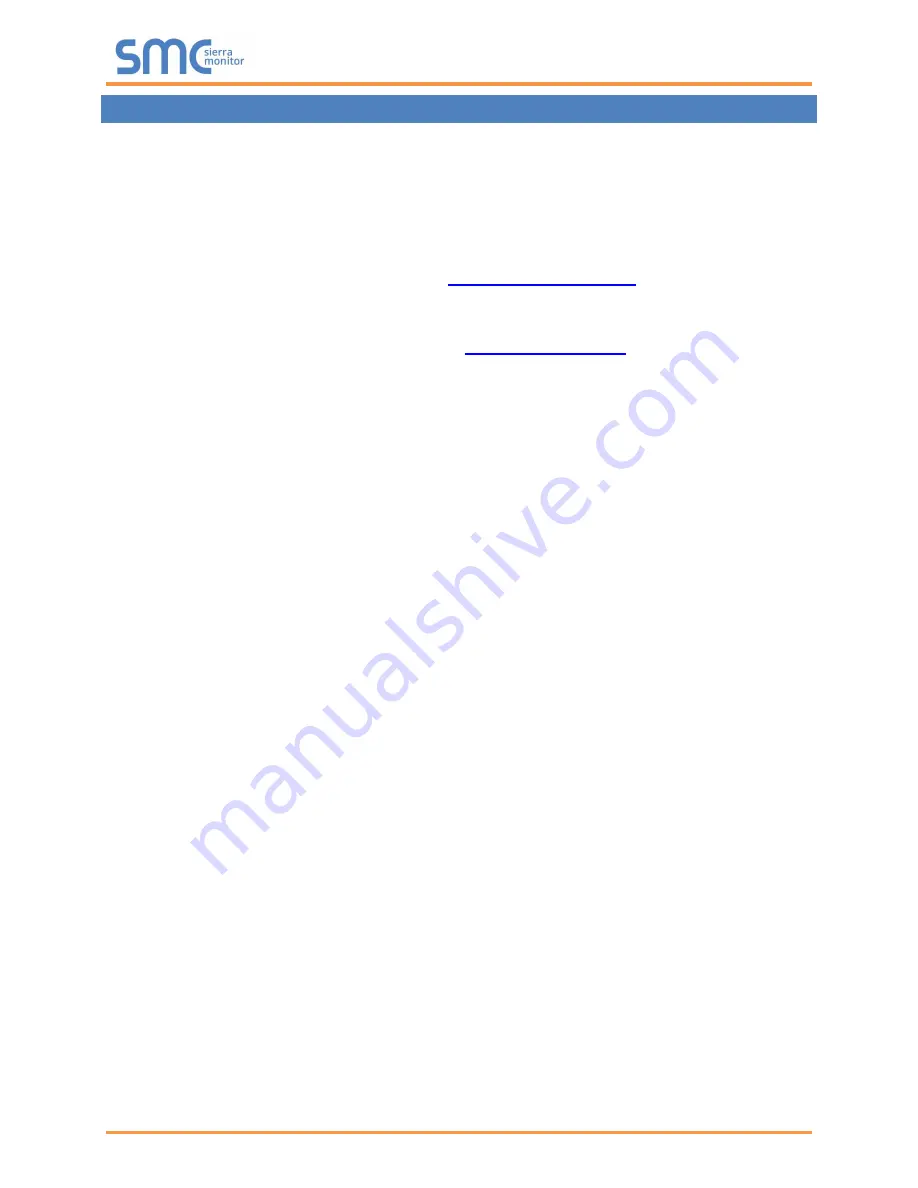
BACnet Router Start-up Guide
Page 5 of 51
1
BACNET ROUTER DESCRIPTION
The BACnet Router provides stand-alone routing between BACnet networks such as BACnet/IP, BACnet
Ethernet, and BACnet MS/TP
– thereby allowing the system integrator to mix BACnet network
technologies within a single BACnet internetwork. There are three physical communication ports on the
BAS Router. One is a 10/100 Mbps Ethernet port and the other two are RS-485 MS/TP ports.
Configuration is accomplished via a web page.
The BACnet Router is cloud ready and connects with MSA Safety
’s SMC Cloud.
NOTE: For SMC Cloud information, refer to the
Monitor website.
NOTE: The latest versions of instruction manuals, driver manuals, configuration manuals and
support utilities are available online at the




















