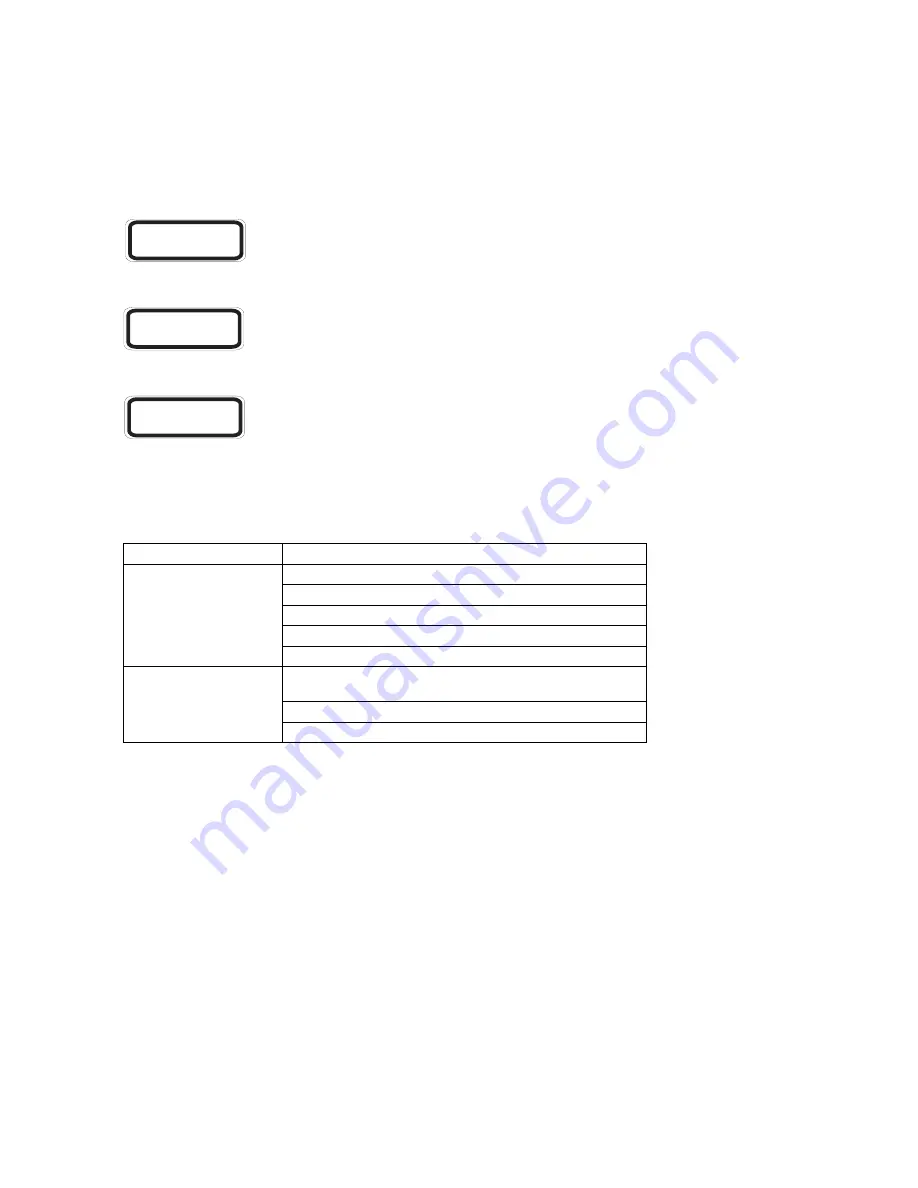
C
OMPLIANCES
v
Safety Compliance
Warning: Fiber Optic Port Safety
Avertissment: Ports pour fibres optiques - sécurité sur le plan optique
Warnhinweis: Faseroptikanschlüsse - Optische Sicherheit
Underwriters Laboratories Compliance Statement
Important!
Before making connections, make sure you have the correct cord set. Check it (read the label on the cable) against the
following:
The unit automatically matches the connected input voltage. Therefore, no additional adjustments are necessary when connecting it to any
input voltage within the range marked on the rear panel.
When using a fiber optic port, never look at the transmit laser while it is powered on. Also, never look directly at
the fiber TX port and fiber cable ends when they are powered on.
Ne regardez jamais le laser tant qu'il est sous tension. Ne regardez jamais directement le port TX (Transmission) à
fibres optiques et les embouts de câbles à fibres optiques tant qu'ils sont sous tension.
Niemals ein Übertragungslaser betrachten, während dieses eingeschaltet ist. Niemals direkt auf den
Faser-TX-Anschluß und auf die Faserkabelenden schauen, während diese eingeschaltet sind.
Operating Voltage
Cord Set Specifications
120 Volts
UL Listed/CSA Certified Cord Set
Minimum 18 AWG
Type SVT or SJT three conductor cord
Maximum length of 15 feet
Parallel blade, grounding type attachment plug rated 15A, 125V
240 Volts (Europe only)
Cord Set with H05VV-F cord having three conductors with
minimum diameter of 0.75 mm
2
IEC-320 receptacle
Male plug rated 10A, 250V
CLASS I
LASER DEVICE
DISPOSITIF LASER
DE CLASSE I
LASERGER
DER KLASSE I
ÄT









































