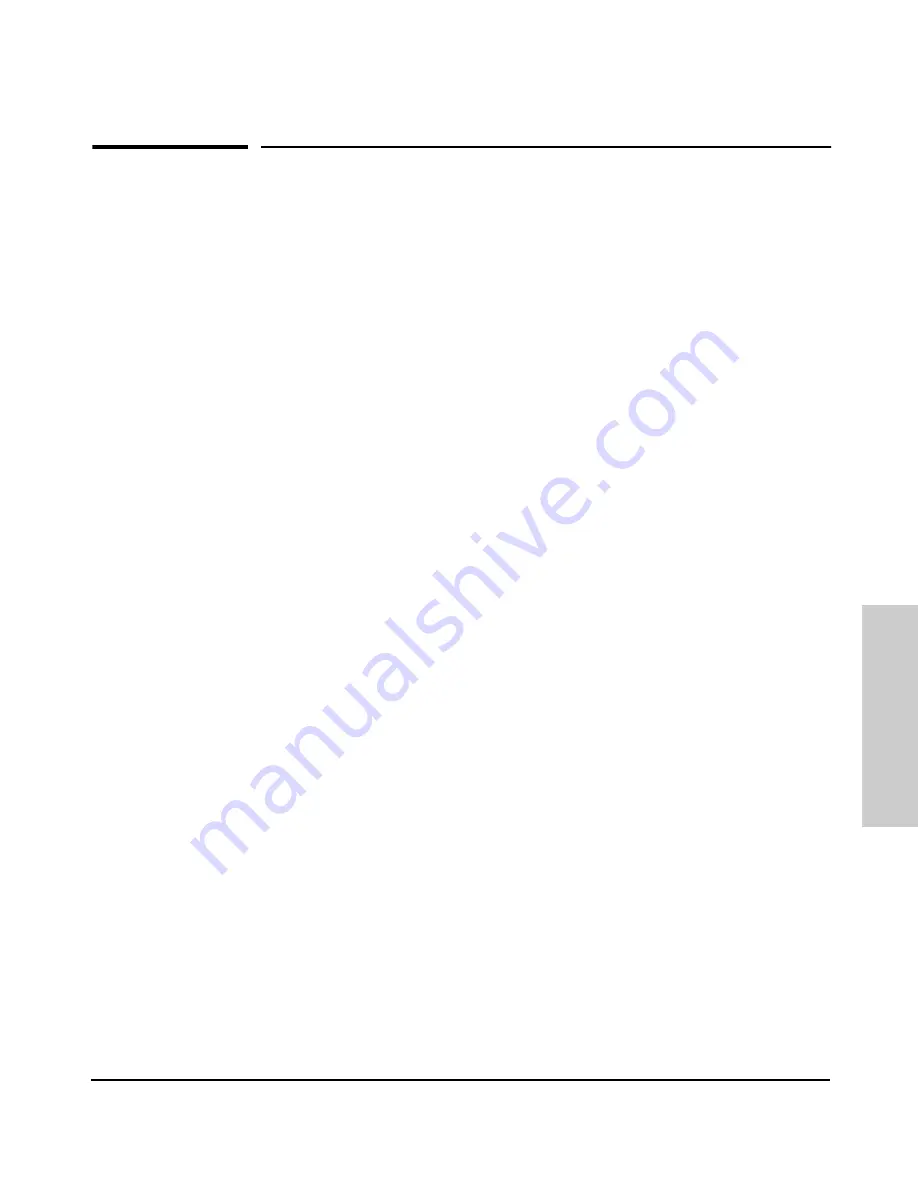
Index – 1
Index
Inde
x
Numerics
10/100Base-TX ports
location on switch … 1-2
100/1000Base-T
connections, length limitations … 2-4
ports, cables used with … 2-4
1000Base-LX
connections, length limitations … 2-5
ports, cables used with … 2-5, B-3
1000Base-SX
connections, length limitations … 2-5
ports, cables used with … 2-5, B-3
100Base-FX
connections, length limitations … 2-5
ports, cables used with … 2-5, B-3
100Base-TX
connections, length limitations … 2-4
ports, cables used with … 2-4
10Base-T
connections, length limitations … 2-4
ports, cables used with … 2-4
A
AC power connector
location on back of switch … 1-5
Act indicator LED … 1-3
address learning … 1-7
address table
automatic address learning … 1-7
filtering out traffic … 1-7
flooding traffic … 1-7
forwarding traffic … 1-7
moves and changes … 1-8
operation … 1-7
Auto MDI/MDI-X operation … B-3, B-5, B-7
Auto MDI/MDI-X, feature description … B-3
B
back of switch
description … 1-5
power connector … 1-5
backbone switch
topology with … 2-24–2-25
basic switch configuration
IP address … 2-18
manager password … 2-18
subnet mask … 2-18
Switch Setup screen … 2-18
basic troubleshooting tips … 3-1
blinking LEDs
error indications … 3-4
Bootp
automatic switch configuration … 2-17
for in-band access … 2-15
buttons
Clear button … 1-4
Reset button … 1-4
C
cabinet
mounting the switch in … 2-9
cables
100/1000Base-T connections … 2-4
1000Base-LX
connections … 2-5
fiber-optic cable specifications … B-3
1000Base-SX
connections … 2-5
fiber-optic cable specifications … B-3
100Base-FX
connections … 2-5
fiber-optic cable specifications … B-3
100Base-TX connections … 2-4
10Base-T connections … 2-4
connecting cables to switch ports … 2-14
effects of non-standard cables … 3-1
fiber-optic, specifications … B-3
infrastructure requirements … 2-4
length limitations … 2-4
required types … 2-4
serial, for direct console connection … 2-16
cables, twisted pair
category 3, 4, 5 … B-4
cross-over cable pin-out … B-6
MDI-X to MDI connections … B-5, B-7








































