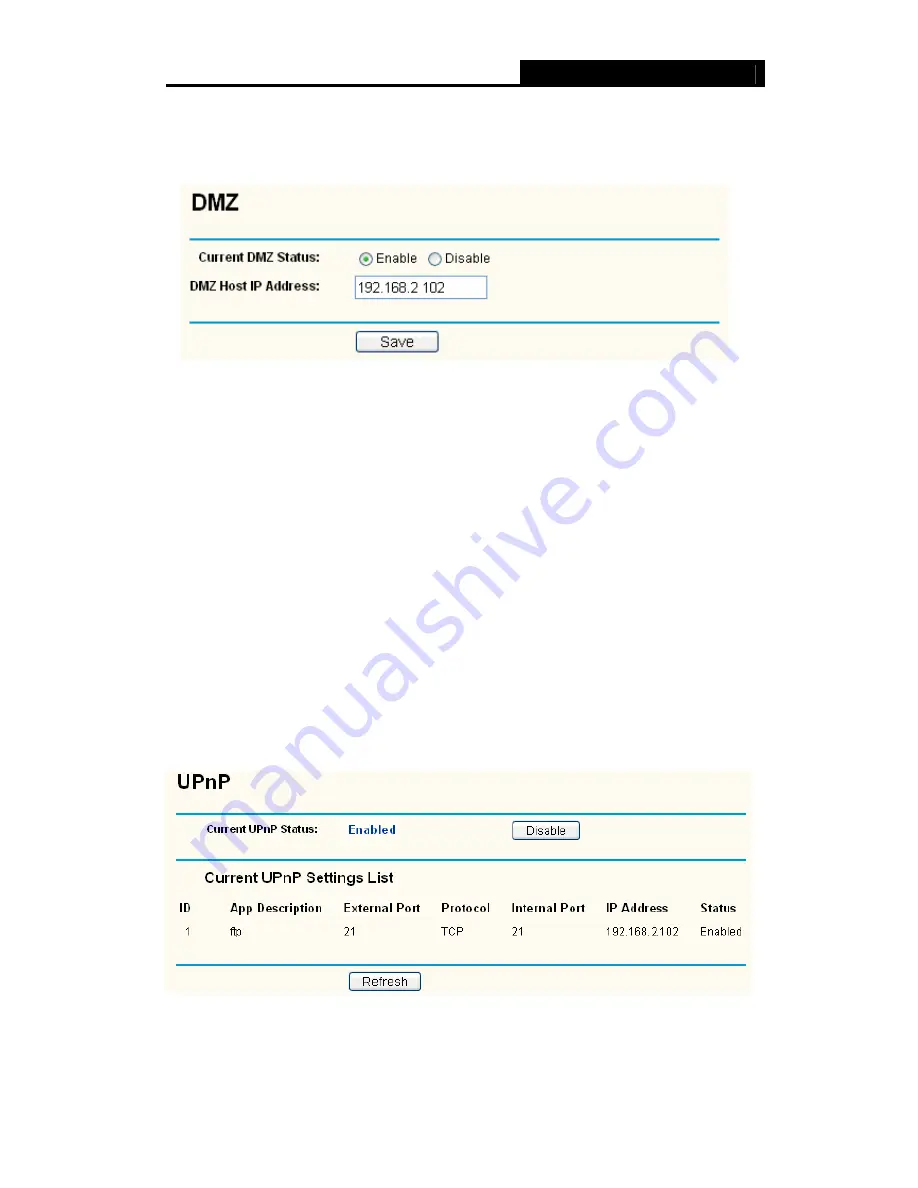
SMCBR14
Cable/DSL Router User Guide
34
forwards all the ports at the same time. Any PC whose port is being forwarded must have
its DHCP client function disabled and should have a new static IP address assigned to it
because its IP address may change when using the DHCP function.
Figure 4-22
To assign a computer or server to be a DMZ server:
Step 1:
Click the
Enable
radio button
Step 2:
Enter the local host IP address in the
DMZ Host IP Address
field
Step 3:
Click the
Save
button.
)
Note:
After you set the DMZ host, the firewall related to the host will not take effect.
4.5.4 UPnP
Choose menu “
Forwarding
→
UPnP
”, you can view the information about UPnP in the
screen (shown in Figure 4-23). You can click
Refresh
to update the Current UPnP
Settings List before viewing the information.
The Universal Plug and Play (UPnP) feature allows the devices, such as Internet
computers, to access the local host resources or devices as needed. UPnP devices can
be automatically discovered by the UPnP service application on the LAN.
Figure 4-23
¾
Current UPnP Status -
If you want to use
the Router’s UPnP function, please click
Enable
button. If you don’t want use the function, please click
Disable
button.






























