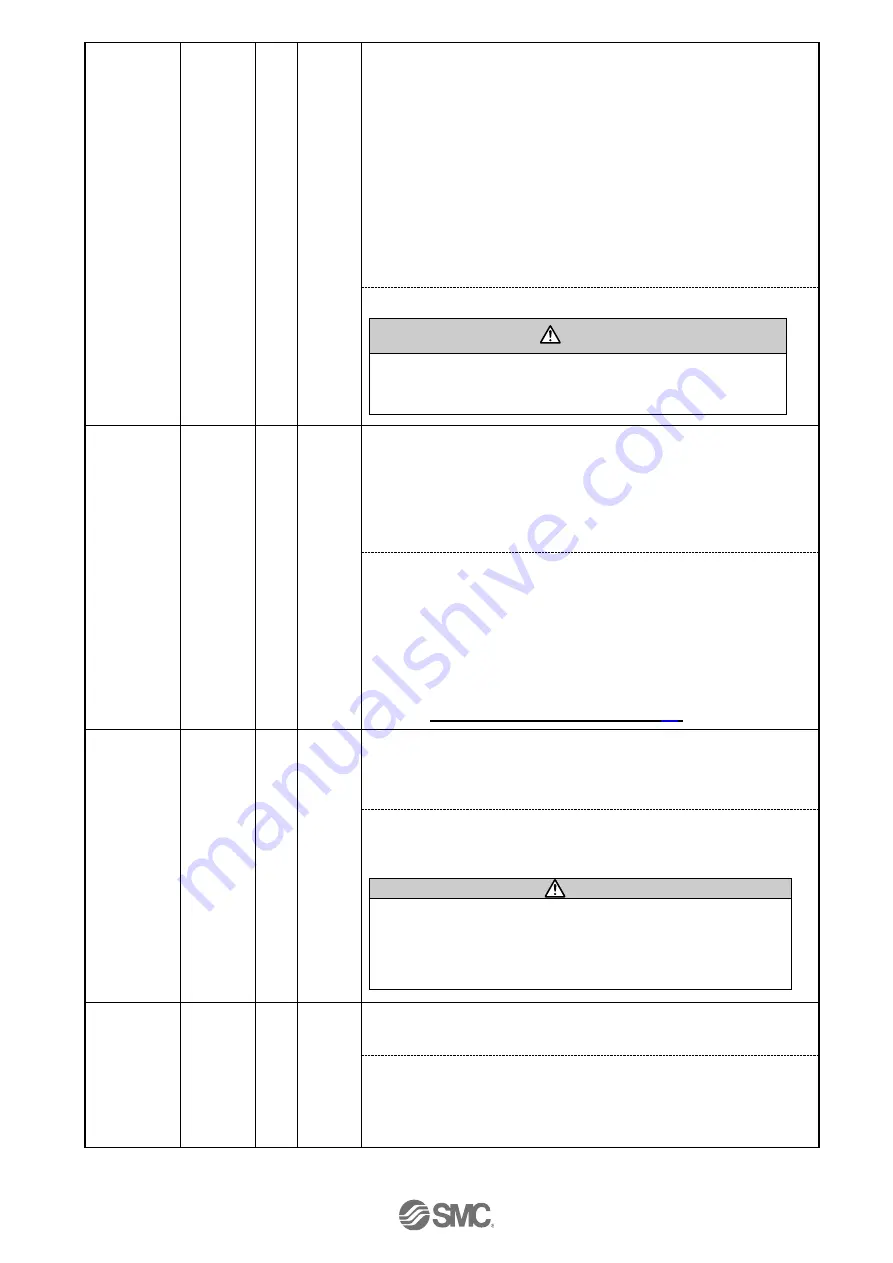
- 67 -
No.JXC
※
-OMT0007-D
Alarm
_Comment
_058
(01-058)
3A
B
RESET
<Content> This alarm occurs when the following parameter is
outside of the settable range during the numerical instruction
operation.
(Settable range)
(1) AREA 1 < AREA 2
(
If both Area1 and Area2 are 0, the alarm will not be activated.)
(2) Trigger LV
≦
Pushing force
(3) Minimum speed of actuator
≦
Pushing speed
≦
Speed
(4) Pushing speed
≦
Maximum pushing speed of actuator
(5) Pushing force
≧
Minimum pushing force of actuator
(6) Basic parameter "Maximum pushing force"
≧
Minimum
pushing force of the actuator
(7) Basic parameters "Maximum pushing force"
≧
Trigger LV
<Countermeasure>
Modify the basic parameter setting.
/
Caution
Please refer to the operation manual or catalog of the
actuator for the maximum pushing speed, minimum pushing
force, and minimum speed for the actuator.
Alarm
_Comment
_061
(01-061)
3D
B
RESET
<Content>
This alarm occurs when specifying step data based on
the unregistered No. of the step data or when the numbers of the
Movement MOD specify outside of range during numerical
instruction operation. (When operation is commanded through
PLC, this alarm will be generated depending on the input signal
interval and the holding time of signals)
<Countermeasures>
(1) Make sure that the “Movement MOD” in the step data is not
"Blank (Disabled)" and that numbers [1(ABS)] or [2(INC)] are
input in the numerical instruction operation.
(2) Set the interval time between signals to more than twice the
communication cycle time, when signals are to be continuously
input, because PLC processing delays and controller scanning
delays can occur.
Refer to
14.2 [2] Positioning operation (P.
.
Alarm
_Comment
_062
(01-062)
3E
B
RESET
<Content>
The actuator goes outside the stroke limit specified by
the basic parameters, "Stroke (+)" and "Stroke (-)" if it performs
the requested operation during numerical instruction operation.
<Countermeasure>
Make sure the basic parameters, "Stroke (+)"
and "Stroke (-)" are consistent with the distance of actuator
movement specified in the step data.
Caution
If the operation method of step data is “relative coordinated
movement”, note the location where the operation starts and
the distance traveled. If the location is out of the stroke range
when the power is supplied, this alarm is generated. Move
the table within stroke range, and supply power.
Reacting
force is
outside limit
when
pushing.
Position is
unstable.
(01-096)
Pushing
ALM
C
RESET
<Contents> In the pushing operation, the actuator is pushed back from the
pushing operation origin position.
<Countermeasure> Increase the distance from the pushing operation
origin position to the object being pushed. Or, increase the pushing force.
















































