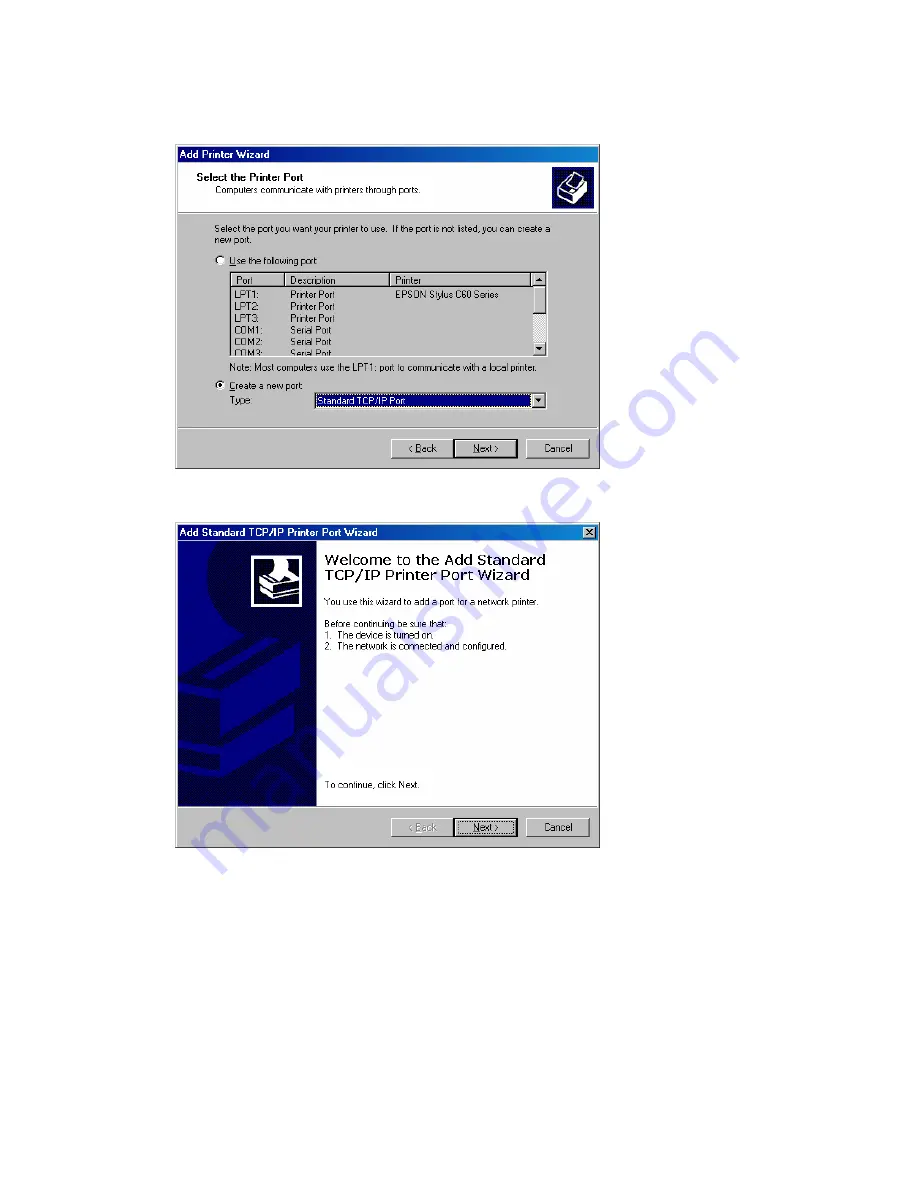
7008ABR – Manual
35
7.
Select the [Create a New Port] option and then select the [Standard TCP/IP Port]
option in
the drop down menu.
8.
When you click the [Next] button the [Add Standard TCP/IP Printer Port Wizard] will launch.
9.
To start this new installation wizard click the [Next] button
10.
Provide the appropriate IP and Port name information for your new Printer port. If you are
using default settings on the router you can use the following information:
Printer Name or IP Address: 192.168.2.1
Port Name: IP_192.168.2.1
Note
: this is the IP that you use to admin your router with (for example: 192.168.2.1). If
you have changed this IP address then please use the new one that you have assigned to
your router.
11.
Click the [Next] button to continue
12.
On the next dialog box, under the [Device type] choose the [Custom] option
13.
Then click the [Settings…] button to input the Specific Barricade Printer port information.


























