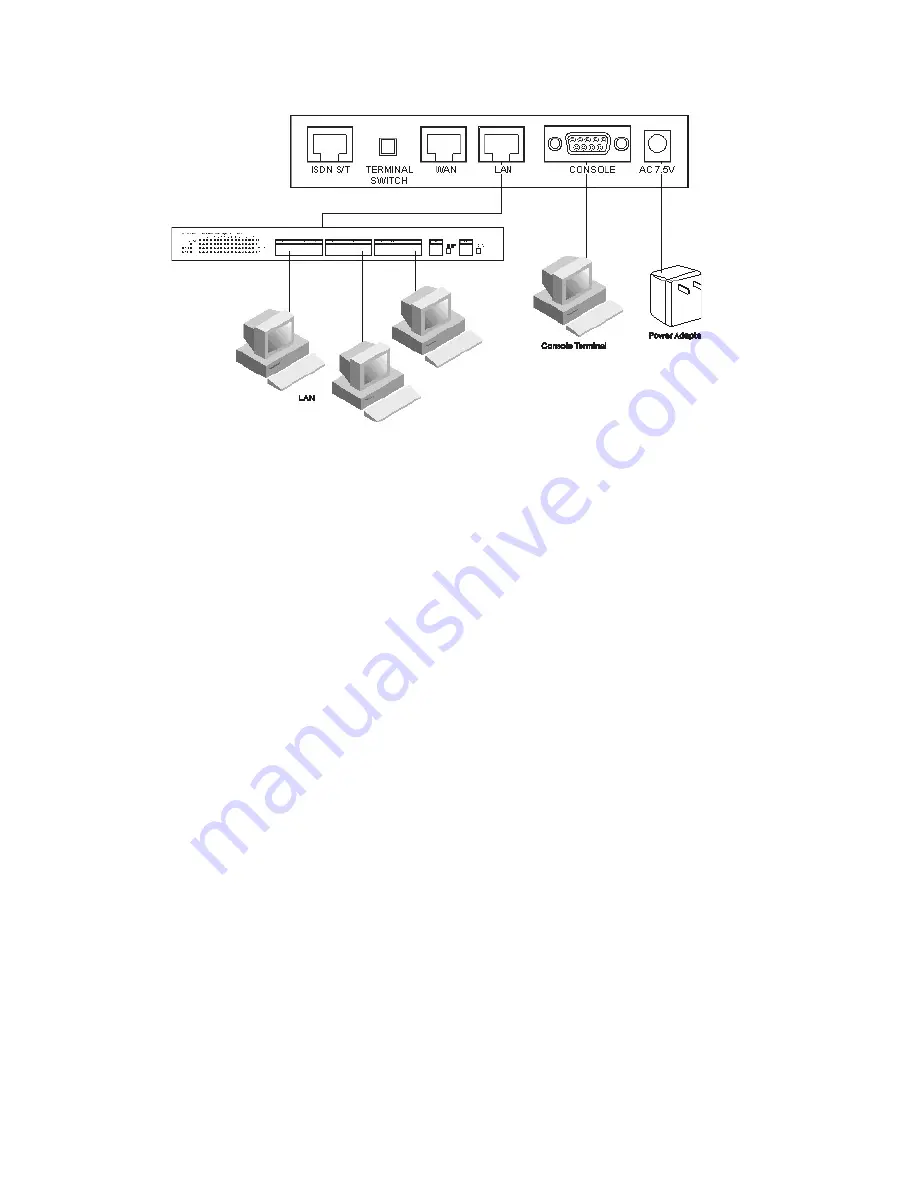
How to Cable Your SMC7301TA
The illustration shows the connections between the back of
SMC7301TA and necessary devices. Follow these steps to
complete hardware installation for SMC7301TA:
1.
Connect SMC7301TA from WAN port to a ADSL/cable modem,
or attach the ISDN line to the ISDN connector (S/T interface).
2.
Connect the PC to the RJ-45 LAN connector. Two or more PCs
can connect to a multi-port Hub rst and then uplink (cascade)
port on the hub must be connected to SMC7301TA LAN port.
3
. Plug the power adapter into a wall outlet and into the AC
connector on the back of SMC7301TA.
4.
The Auxiliary connector is only used to connect a terminal to
run the Command Line Interface using the null modem cable.
(This is an optional connection.)
5.
There is a DIP switch located on the rear panel for setting the
terminating resistor.
You only need to adjust this switch if there are two or more
external ISDN equipment attached to the local telephone line.
You are now ready to follow a few additional steps to congure
your SMC7301TA to access the Internet












