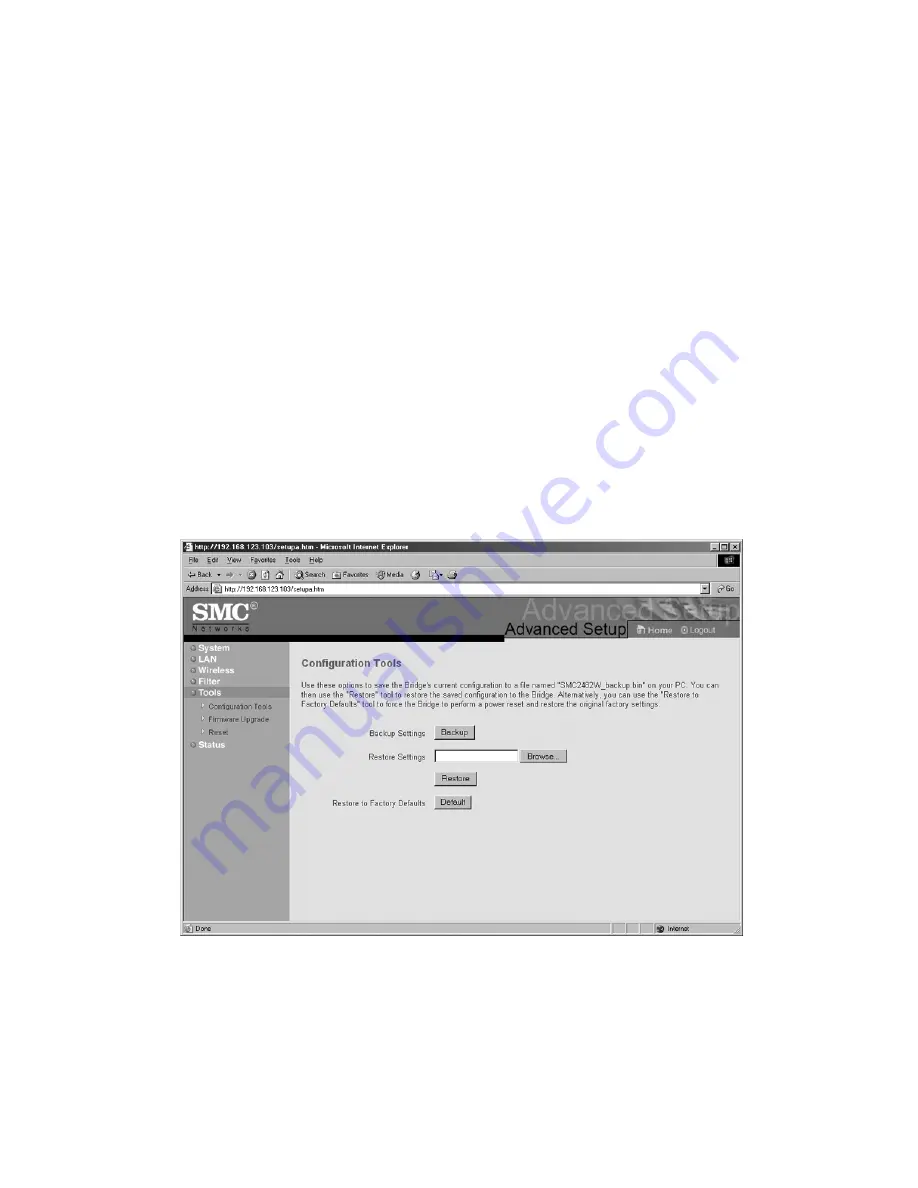
40
Section 10 | Backing up and Restoring the
Wireless Bridge
The EZ Connect
TM
Turbo Wireless Bridge offers a configuration
backup and configuration restore option through the Web-
based Utility. This feature will allow you to save all of your con-
figuration settings to a separate file, so you can easily configure
multiple Wireless Bridges with the same configuration.
10.1 | Back-up the SMC2482W configuration
1. Log into the SMC2482W using the Web-based Utility.
(See section 4.2 for more information)
2. Click on
[Advanced Setup]
link.
3. Click on
[Tools]
link on the left hand navigation menu, and
then click the
[Configuration Tools]
option.
4. Click the
[Backup]
button to save the Bridge
configuration file.
5. When prompted, save the
“SMC2482W_backup.bin”
file on
your computer.
Summary of Contents for 2482W
Page 1: ...SMC2482W ...
Page 3: ......












































