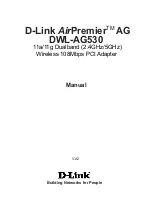D-5
U
SING
EZS
TART
In a Windows 3.x Environment
From your Windows 3.x desktop, double-click the EZStart icon to
start EZStart. The EZStart main screen appears. This screen shows
the current configuration information for your network card.
Note:
If multiple cards have been installed, a screen displays each
card with its configuration. Select an individual card by
double-clicking on it, or by highlighting it and either
choosing “Select” or pressing the Enter key. The EZStart
main screen will then appear.
Copying Driver Files
1 Run EZStart as previously described.
2. Select “Custom” from the EZStart main screen.
3. Select “Drivers/Documents” from the “Custom Installation
screen.”
4. There are two “Network Drivers and Documentation Selection”
screens. Select the appropriate vendor from the first screen.
The screen appears again. Select the appropriate driver that
you wish to install (make sure the selection you want is
highlighted). Then press the Enter key or select “OK.”
5. At the “Network Drivers and Documentation” screen, the
default destination directory and a list of files to be copied to
the default directory are displayed. To accept the default
destination directory, select “Copy Files.” Otherwise, enter a
destination directory at the prompt and select “Copy Files.”
6. Follow the prompts to continue the installation.
7. Select “Exit” to exit EZStart.
8. Remove the SuperDisk from the floppy disk drive.
Summary of Contents for SMC9432BTX
Page 2: ......
Page 24: ...2 6 NETWORK CABLE CONNECTION Figure 2 4 Connecting Fiber Cable ...
Page 40: ...3 16 INSTALLING AND CONFIGURING NETWORK DRIVERS ...
Page 54: ...A 6 TROUBLESHOOTING ...
Page 60: ...B 6 CABLES ...
Page 74: ...INDEX Index 4 ...
Page 75: ......