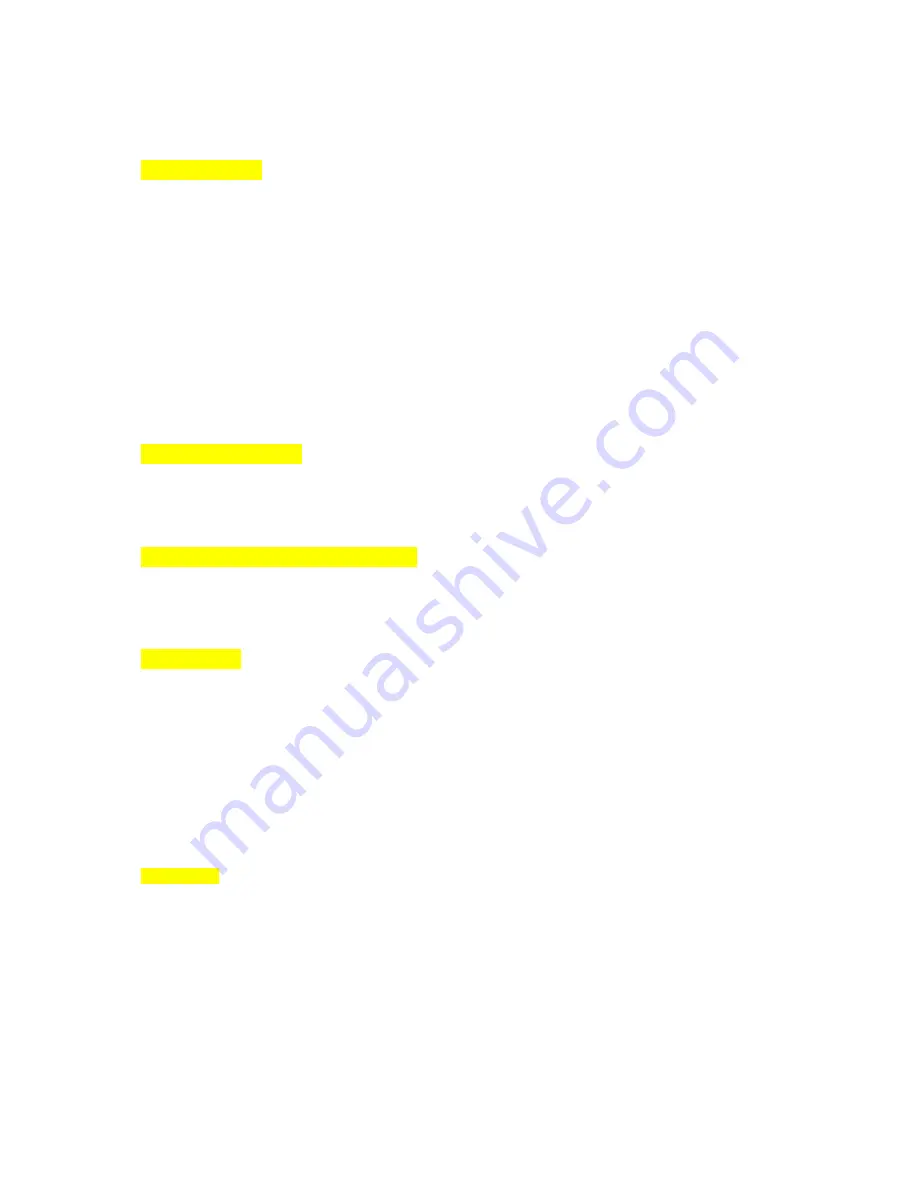
3
/
49
Operation
Automatic
start
Start the vehicle after install the BX2000 using the provided cable, the BX2000 will be automatically
started.
The BX2000 will not start recording immediately after power on. It takes around 1 minute for the built‐in
power backup system to be charged. Thereafter, the internal flash memory will be ready to record.
** Please make sure to turn off the power of the BX2000 when inserting or ejecting the SD card and the
USB 3G/4G dongle.
(LED
operation
at
start
‐
up)
Red LED On (around 6 sec) → Red LED (Warning) and Orange LED On (around 12sec) →
Red LED, Orange LED, Blue LED, Green LED On in sequence
(around 40 ~ 50sec) → Blue LED On/Off (Starting time: around 60 ~ 70sec)
(Buzzer
sound
operation
at
start
‐
up)
Single ”Beep” after starting.
G
‐
Sensor
Calibration
G‐Sensor Calibration is needed after installing the BX2000.
Turn on the BX2000 and park the vehicle on a flat surface.
Press [G‐Sensor Calibration] button one seconds.
This G‐Sensor calibration is only needed at the first time the BX2000 is used.
Normal
record
(Continuous
record)
The Normal(continuous) recording will be automatically started after power on.
The normal record files will be made every 10 minutes.
(LED
operation
of
the
Continuous
record)
The blue LED is blinking slowly.
Event
record
The event recording will be automatically started by G‐sensor or Panic button or Alarm.
G‐sensor sensitivity can be set with your PC.
Each event file contains up to 20 seconds prior & up to 20 seconds post event.
And the event file can be extended by 2
nd
trigger during event record.
When events are triggered continuously, for every event, 20 seconds post‐recording from the time of the
event will be added to the event data file with a maximum recording time of 3 minutes. When this 3
minutes is reached, the file will be split and a new file will be created but the data will be continuous.
(LED
operation
of
the
Event
record)
The Blue LED is blinking.
(Buzzer
sound
operation
of
the
Event
record)
"Ping pong, Ping pong” when an event triggered.
Auto
format
The auto format function is optional. When any one of the SD card has an error and can’t record, all cards
will be formatted and all data will be erased. If a preset configuration is on the SD card this information
will be saved and applied after the auto format but if there is no configuration information, default
settings will be applied.


































