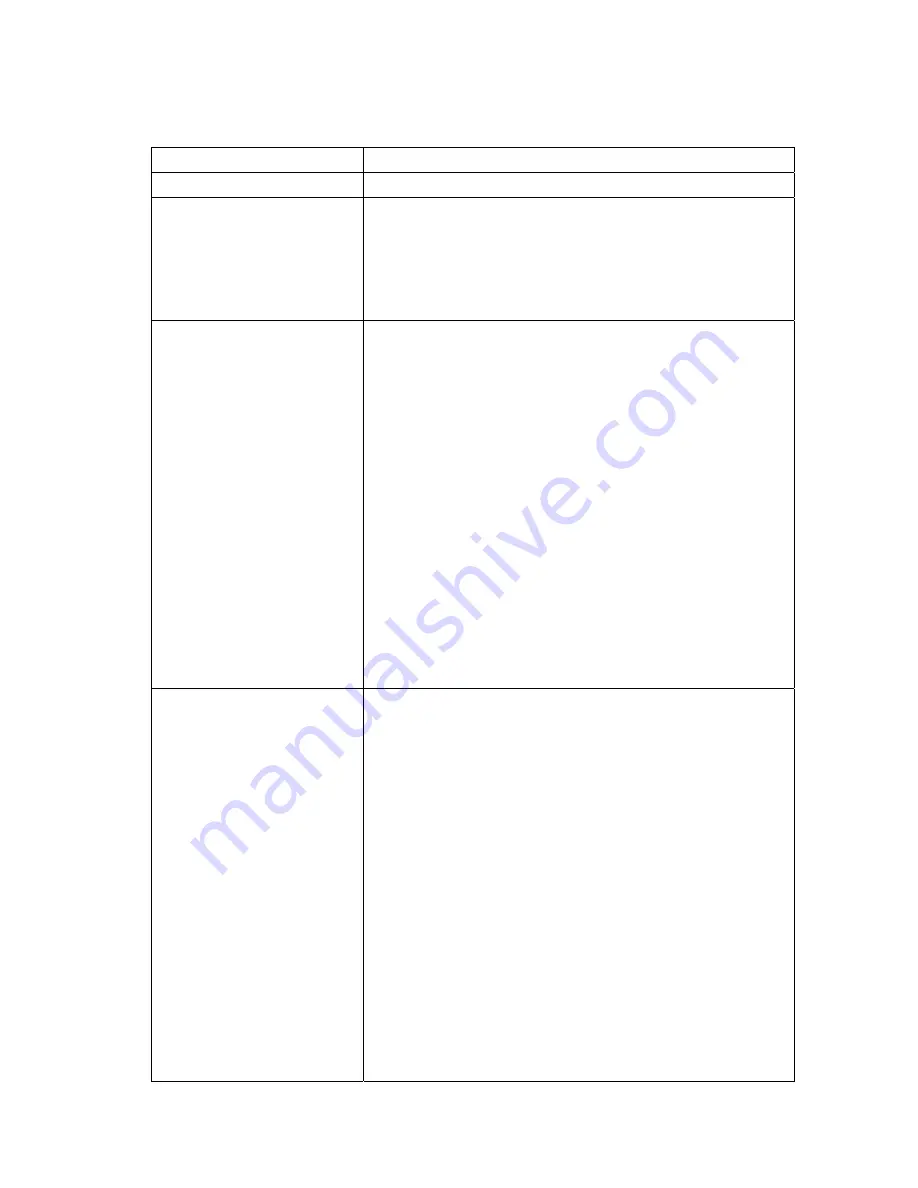
4.2 Various
Settings
Operation / settings
Key sequence to follow in XP
Power off
Start > Turn off computer > Turn off
Rotate settings
Start > Settings > Control panel > Display > Settings > Advanced >
Intel(R) Extreme > Graphic Properties > Hotkey settings
•
Setting “270 degree” to “Ctrl+Alt+ Y”(Press Rotate key)
•
“Turn off special mode” to “Ctrl+Alt+ U”(Press Rotate key)
•
Click OK button
Display settings
Start > Settings > Control Panel > Display > Settings
Set the following
•
Color Quality to Medium or Highest
•
Screen resolution to 800 by 600 pixels
•
Select “Apply the new color settings without restarting?”,
and then click “OK” button
To Activate CRT (VGA monitor) and LCD (Touch Panel)
simultaneously
Start > Settings > Control Panel > Display > Settings
Set the following
•
Select Display “2. [Default Monitor]”
•
Color Quality to Medium or Highest
•
Check the Extend Box “Extend my Windows desktop onto
this monitor”
•
Click OK button
Touch screen settings
Click Touch Control Manager at the bottom right corner
•
Hardware > Controller information > Connect : OK ,
If not then press Auto button till Connect sets to OK
•
Settings > Right Button > TIME / ICON (One touch
setting)
Note : One touch setting is not recommended
•
Turn on the Cursor Offset Toggle box
To Calibrate the touch panel
•
Calibrate Tab > select 5 point calibrate > Calibrate button
•
The screen will show 5 points on the SmartTablet touch
screen (Ctrl + Tab key)
•
Follow the instructions given on the screen
•
Touch the points shown as per instructions within given
time
•
Once all points are successfully touched , Calibration
success Box will appear
Page
20
10/2/2007






























