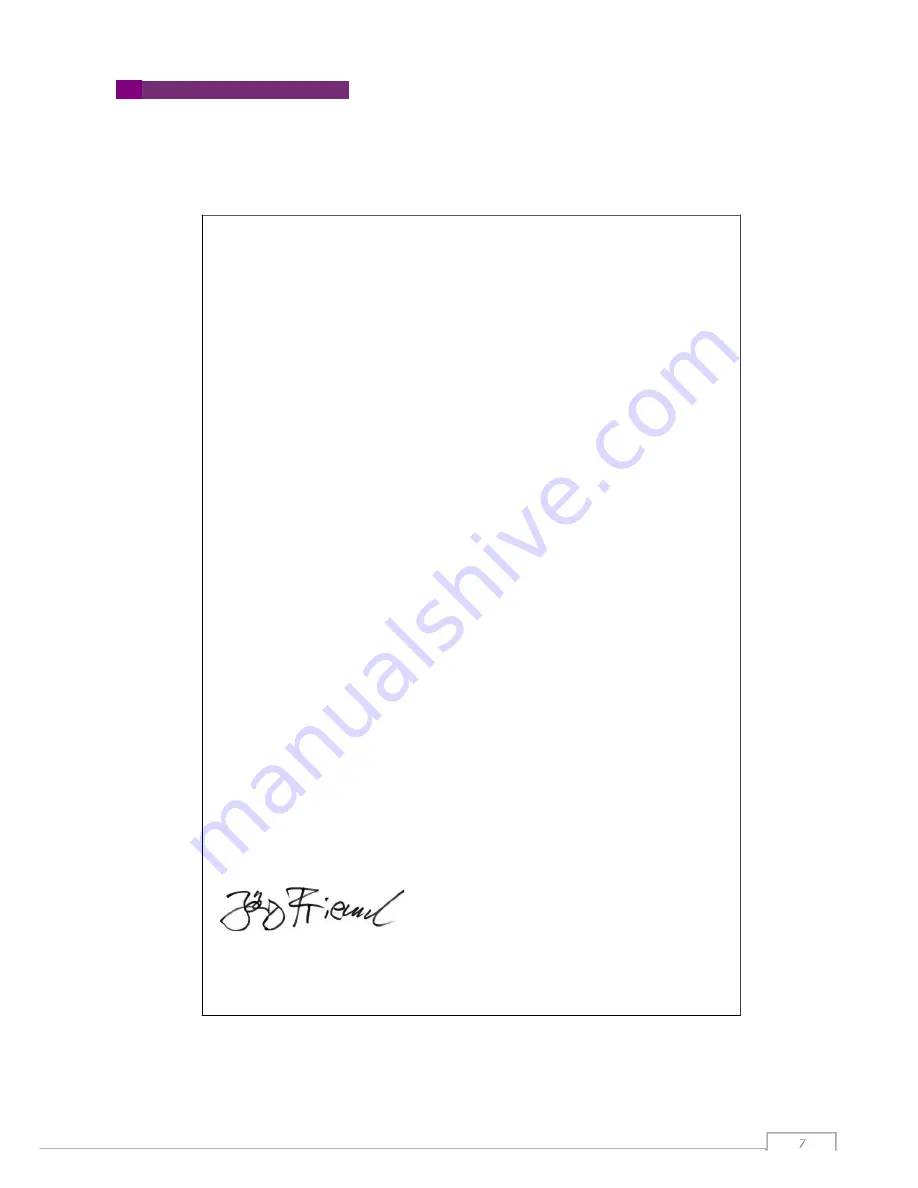
CEdec/aration of conformity
6.
CE declaration of conformity
smart optics
'-._....../
Sensortechnik GmbH
Lise-Meitner-AIIee 10
44801 Bochum
,
Germany
Declaration of CE conformity
according to EU-regulation 2006/42
/
EG
We declare that the device identified below camplies with the requirements o
f
the EU
guideline which regardto safety and physical health requirements both
i
nconcept
and construction putincirculation
.
This declaration becomes invalid in case of an unauthorized change of the device.
Device description:
Optical 3D scanner
Device type:
Activity 885
EU guidelines applicable:
machine guide
l
ine (2006/42
/
EC)
low valtage guideline (2006/95
/
EEC
)
EMC guideline (2004
/
108
/
EEC)
Harmonized standards applied:
EN 1050
,
EN 12100-1
,
EN 12100-2
,
EN 61000-6-1
,
EN 61000-6-3
The CE Iabei was used first for this product in 2012.
Document prepared by
:
Jörg Friemel
Signature:
Bochum
,
22
.
09.2013
smart optics
Sensortechnik
GmbH
Lise-Meitner-AIIee 10
44801Bochum
Tel.
:
0234/29 82 8 - 0 Fax
:
-20








































