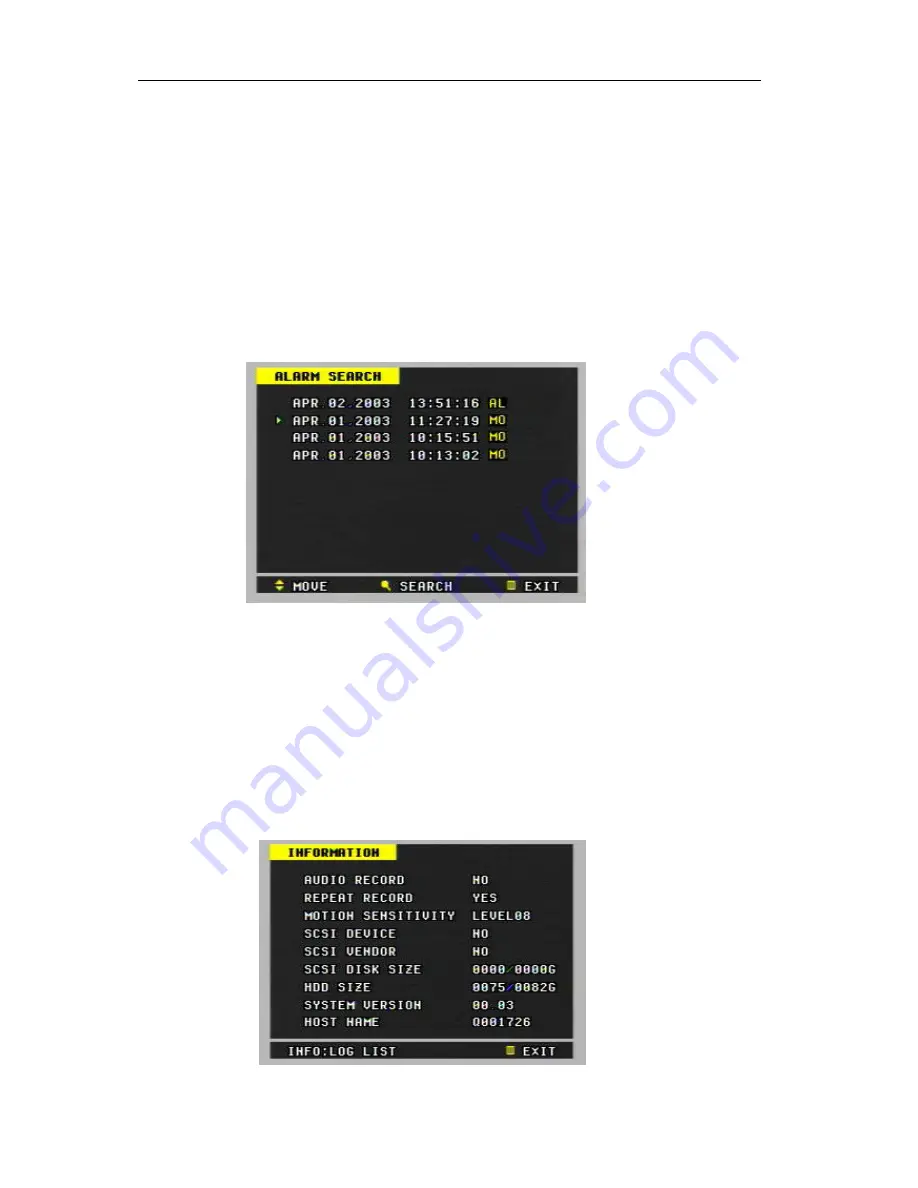
____________________________________________________________________________________________
DIGITAL VIDEO RECORDER
36
2) Each page displays up to 10-alarm list. To go to the previous or next pages
press the
S
,
T
buttons or turn the JOG dial.
3) Press the
S
,
T
buttons or turn the JOG dial to move the cursor to the desired
alarm-recording file.
4) Press the PLAY or ALARM SEARCH (A-SEARCH) button to play back.
9. Motion Search – Alarm List Search
1)
Press the ALARM SEARCH (A-SEARCH) button to display the alarm-
recording list
.
2)
It is same with Alarm Search.
AL
means Alarm and
MO
means Motion.
10. Information & Log List
1) Information
a) Press the INFO button on the front panel of unit or on the remote
controller to display.
















































