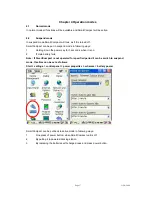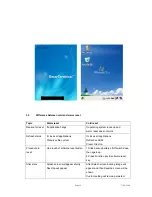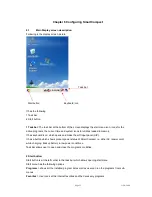Page
7
11/30/2006
1.2 Appearance
1.2.1 Front
side
Features and description
Features Function
/
Description
LCD touch screen
display
It shows the running application and desktop,
Stylus can be used to select the application and inputting data on
touch screen
LCD Touch screen
Wireless LAN LED
Scanner LED indicator