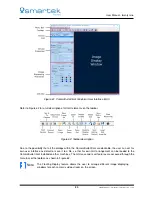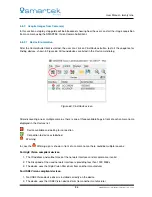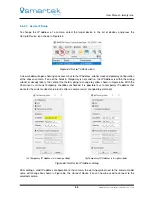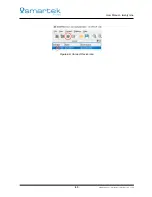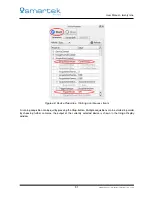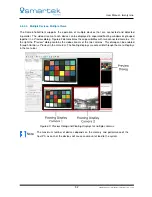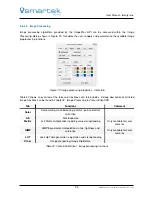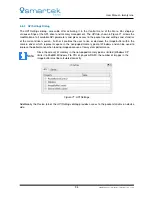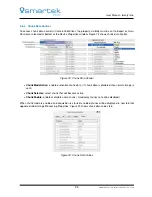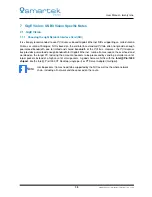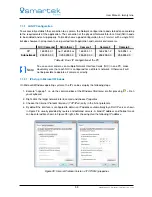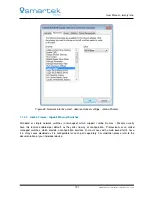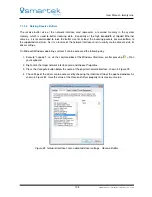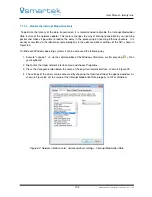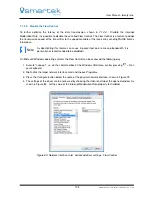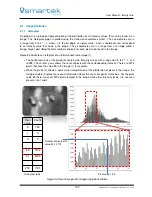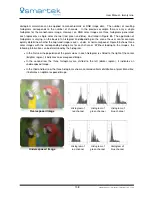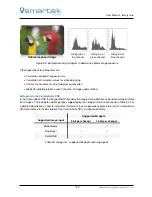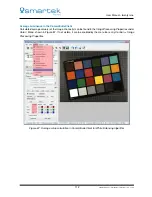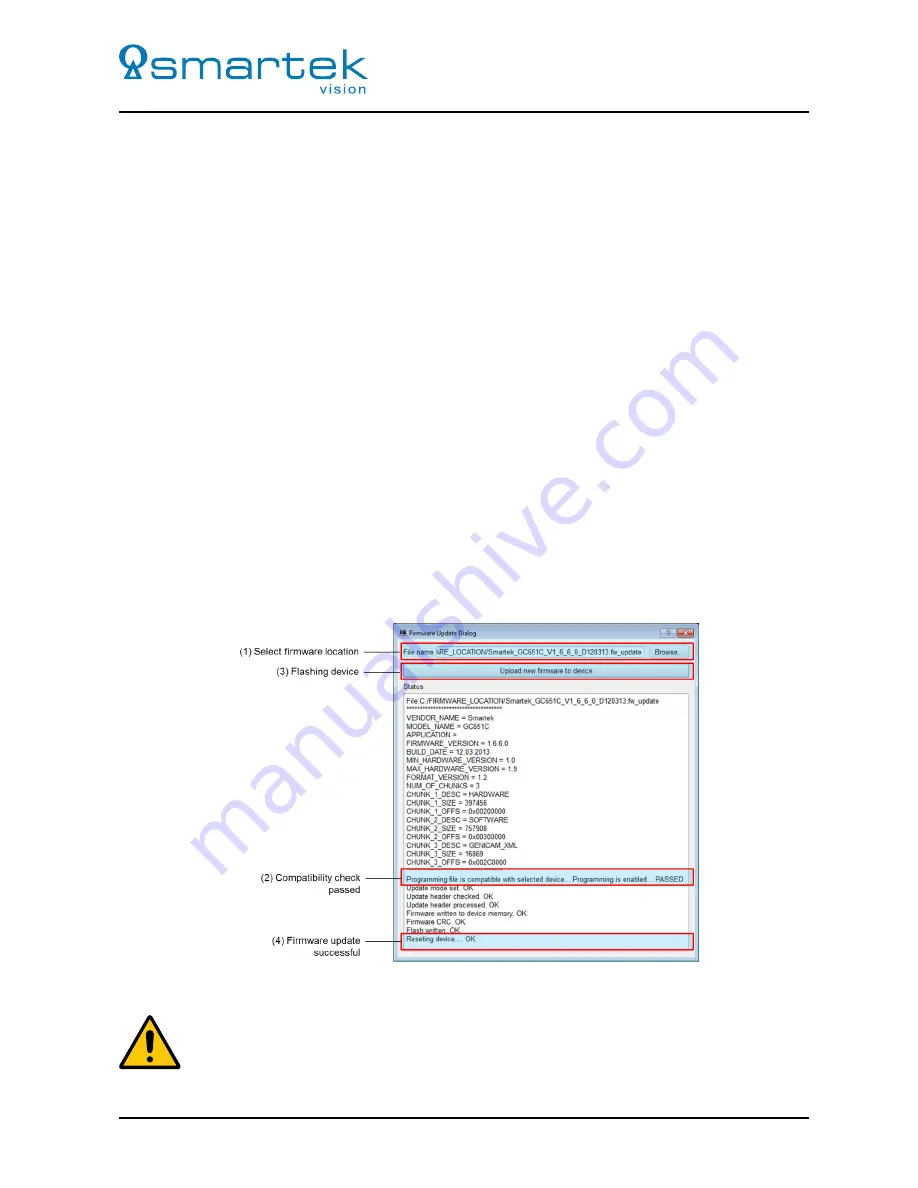
User Manual - twentynine
6.5.6
Firmware Update
The
CameraSuiteClient
contains a module to update the firmware of a twentynine camera. To start the
firmware update process, connect with the CameraSuiteClient to the target camera and open the
Firmware
Update
dialog via the
Control
category in the menu bar.
In the Firmware Update Dialog, shown in Figure 77, follow the following steps:
1.
Browse for Firmware Updates
Search and select a firmware binary to be uploaded to the camera by pressing the
Browse
button. The
latest firmware can be requested from your local sales representative or at
support@SMARTEKvision.
com.
2.
Compatibility Check Passed
After selecting and opening a firmware file, the application will run a compatibility test between the
device and firmware. If the selected firmware is compatible to the selected camera, the shown text is
tagged as
"PASSED"
and the
Upload new firmware to device
button will become available.
3.
Flash Firmware
To upload and flash the firmware to the target camera, press the
Upload new firmware to device
button.
4.
Successful Update
In the last step of the firmware update the camera is restarted by the application. If this step was
executed successfully, the update window can be closed and the camera is ready to be operated with
the new firmware.
Figure 77: Firmware update dialog after the update is successfully executed
In case of any errors during the update process, please repeat the firmware upload. Do not force
a restart of the camera before the process has been finished successfully!
97
SMARTEK Vision | User Manual - twentynine | Doc. v1.0.2