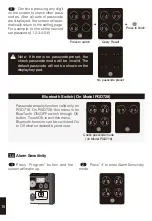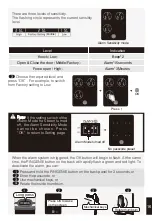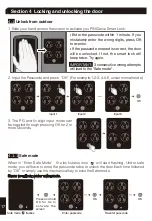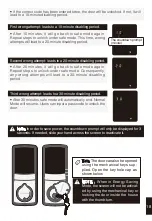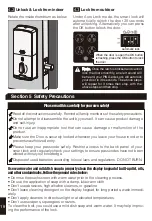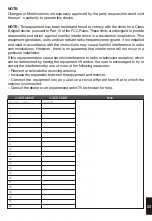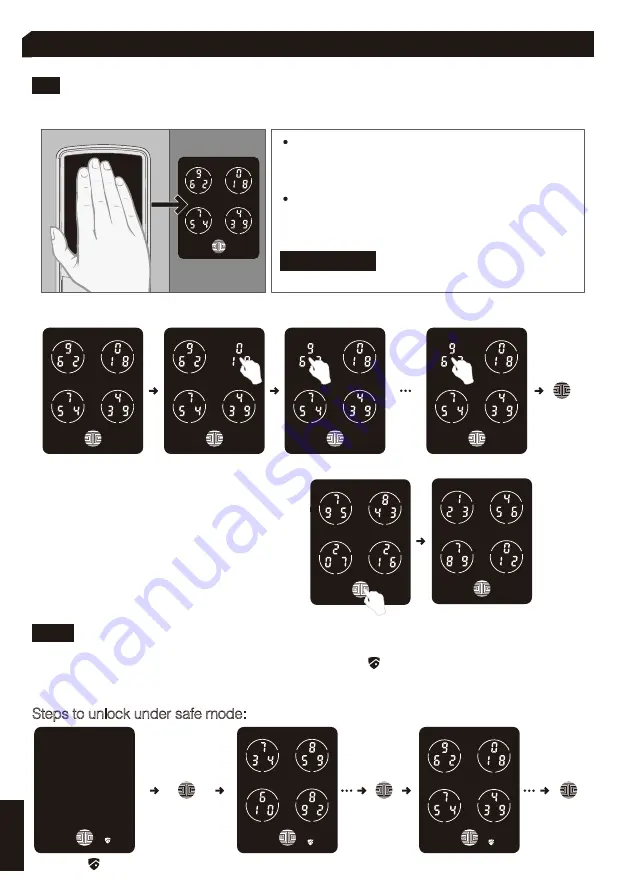
Section 4 Locking and unlocking the door
4.1
Unlock from outdoor
4.1.1
Safe mode
1. Slide your hand across the screen to activate you PIN Genie Smart Lock.
2. Input the Passcode and press “OK” (For example:1-2-3-4-5-6, under normal mode)
3. The PG and fix digit input mode can
be toggled through pressing OK for 2 or
more seconds.
When in “Enter Safe Mode” , the lock status icon will start flashing. Under safe
mode, you will have to enter the passcode twice to unlock the door.Each time followed
by “OK” or simply use the mechanical key to exist the Safe mode.
Input 1
Input 2
OK
Input 6
· Enter the passcode within 1 minute. If you
mistakenly enter the wrong digits, press OK
to re-enter.
· If the passcode entered is correct, the door
will be unlocked. If not, the smart lock will
beep twice. Try again.
IMPORTANT:
3 consecutive wrong attempts
will lead to the "Safe mode" .
Safe mode flashes
OK
OK
Enter passcode
Press and hold
O K f o r 3 s t o
a c t i v a t e t h e
screen
Re-enter passcode
Steps to unlock under safe mode:
17