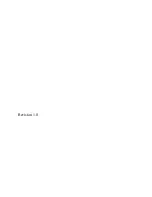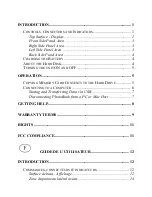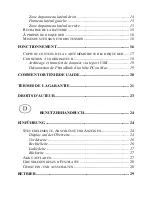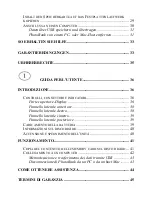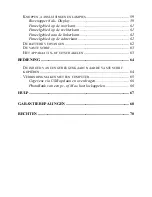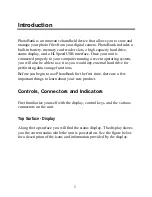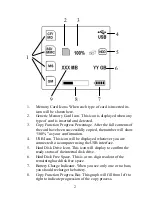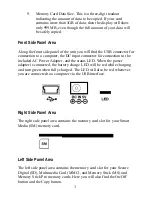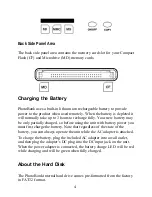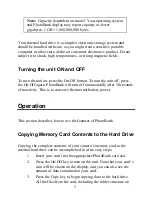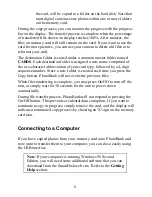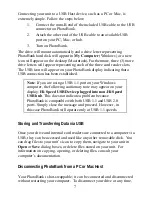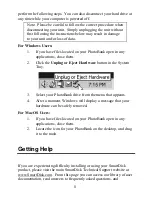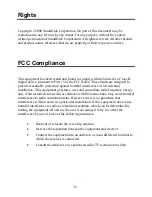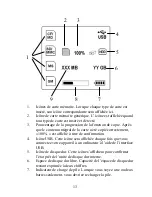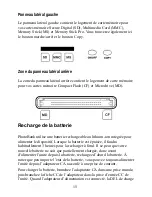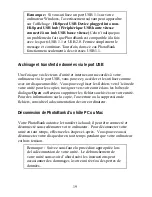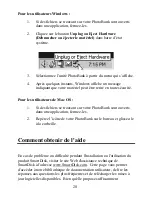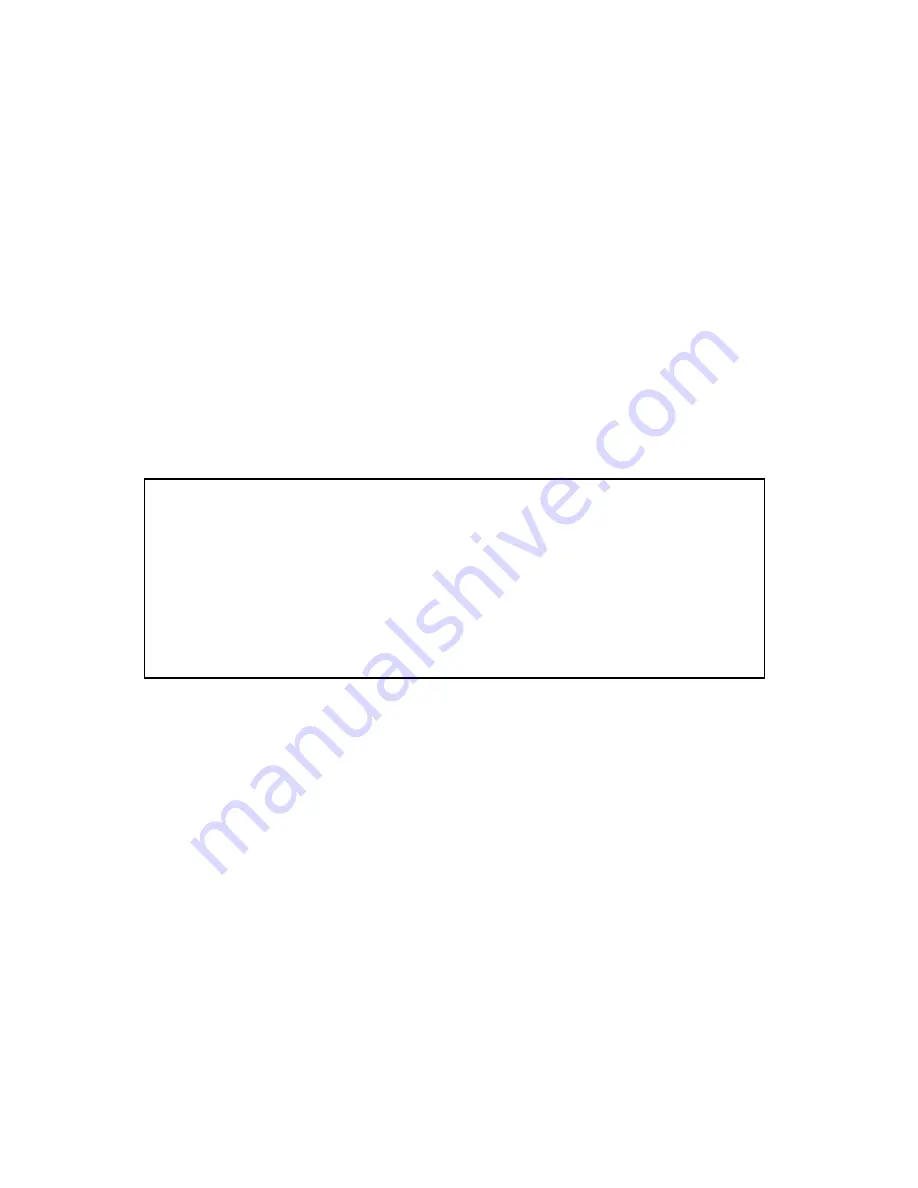
7
Connecting your unit to a USB Host device, such as a PC or Mac, is
extremely simple. Follow the steps below:
1.
Connect the mini-B end of the included USB cable to the USB
connector on PhotoBank.
2.
Attach the other end of the USB cable to an available USB
port on your PC, Mac, or hub.
3.
Turn on PhotoBank.
The drive will mount automatically and a drive letter representing
PhotoBank hard disk will appear in
My Computer
(Windows) or a new
icon will appear on the desktop (Macintosh). Furthermore, three (3) more
drive letters will appear representing each of the three card reader slots.
The USB icon will appear on your PhotoBank display indicating that a
USB connection has been established.
Note
: If you are using a USB 1.1 port on your Windows
computer, the following cautionary note may appear on your
display:
Hi-Speed USB Device plugged into non-Hi-Speed
USB hub
. This does not indicate a problem because
PhotoBank is compatible with both USB 1.1 and USB 2.0
ports. Simply close the message and proceed. However, in
this case PhotoBank will operate only at USB 1.1 speeds.
Storing and Transferring Data via USB
Once your drive and internal card readers are connected to a computer via
USB, they can be accessed and used like any other removable disk. You
can drag files to your unit’s icon to copy them, navigate to your unit in
Open
or
Save
dialog boxes, or delete files stored on your unit. For
information on copying, opening, or deleting files, consult your
computer’s documentation.
Disconnecting PhotoBank from a PC or Mac Host
Your PhotoBank is hot-swappable; it can be connected and disconnected
without restarting your computer. To disconnect your drive at any time,