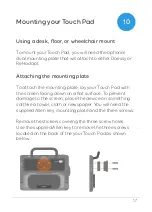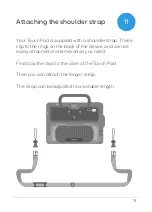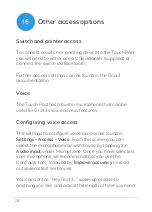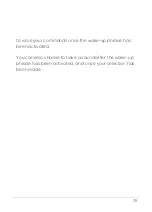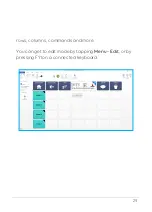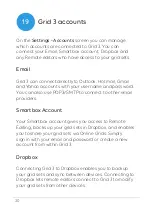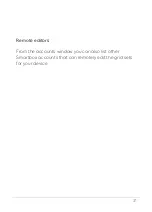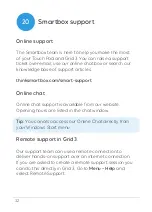17
Mounting your Touch Pad
Using a desk, floor, or wheelchair mount
To mount your Touch Pad, you will need the optional
dual mounting plate that will attach to either Daessy or
ReHadapt.
Attaching the mounting plate
To attach the mounting plate, lay your Touch Pad with
the screen facing down on a flat surface. To prevent
damage to the screen, place the device on something
soft like a towel, cloth or newspaper. You will need the
supplied Allen key, mounting plate and the three screws.
Remove the stickers covering the three screw holes.
Use the supplied Allen key to remove the three screws
located on the back of the your Touch Pad as shown
below
10
Summary of Contents for ST10A
Page 1: ...Created by Manual...
Page 8: ...8 Device guide Touch screen Front camera Handle Volume up and down Power 3...
Page 46: ...46 Notes...
Page 47: ...47...