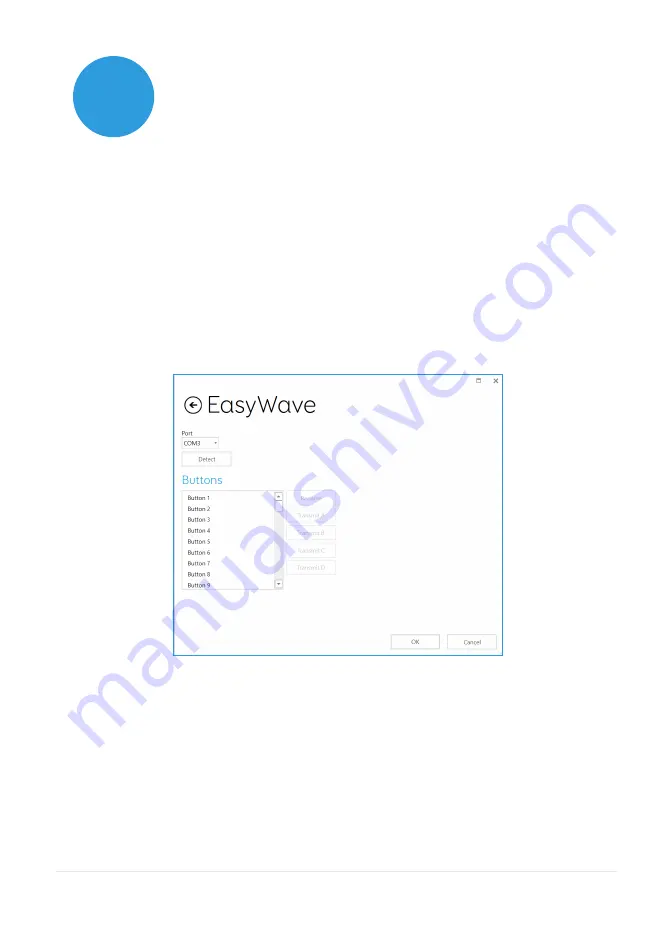
56
5.4
Setting up a radio frequency
device
To use an EasyWave or Z-Wave radio frequency device, you must
first pair it with your Grid Pad, then configure how it behaves. In
the following example we are using an EasyWave socket, however
the same instructions apply for Z-Wave devices.
Pairing an EasyWave socket
Go to
Settings – Environment control
and select
Transmitters
.
Highlight EasyWave and tap
Configure
.
You will need to assign a button to the socket. Select one of the
buttons from the menu and click Rename. This will be helpful if you
are going to be using more than one socket. Give the button a
recognizable name and tap enter.
Plug your EasyWave socket into a power outlet and press the
button once to enter training mode. The LED will flash in a steady
pattern.
Summary of Contents for GridPad 10
Page 1: ...Manual Created by...
Page 3: ...Welcome to Grid Pad your complete communication and access solution...
Page 6: ...6 In this section 1 1 What is included with your Grid Pad 1 2 Grid Pad setup 1 3 Features...
Page 7: ...7 1 Introducing Grid Pad...
Page 15: ...15 2 Quick start guide...
Page 21: ...21...
Page 23: ...23 3 Using your Grid Pad...
Page 35: ...35...
Page 37: ...37 4 Access...
Page 47: ...47...
Page 49: ...49 5 Environment Control...
Page 59: ...59...
Page 61: ...61 6 Grid 3...
Page 69: ...69 7 Looking after your Grid Pad...
Page 75: ...75...
Page 77: ...77 8 Appendices...
Page 95: ...95...






























