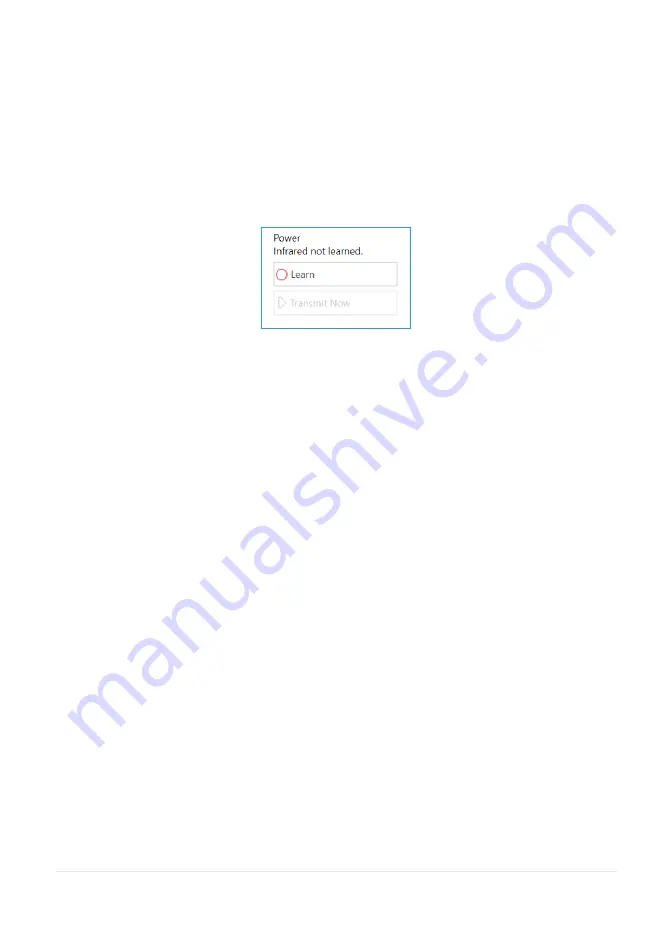
54
Select the Action button you wish to train, for example Power, then
tap the Learn button on the right side of the window.
The Learn infrared window will appear and you will be asked to
follow the instructions on the screen.
Remember to point your remote directly at the front of your Grid
Pad. You will see the red receiver LED in the top left. When the IR
code is received, this LED will blink once.
Once complete, the Action button will turn green. You can
test it by pressing Transmit now. Follow these steps for each
corresponding Action button that appears on your remote, then
click OK to save and go back to the Environment control window.
Controlling multiple accessories
If you are controlling more than one of the same type of
accessory, you can use auto content cells in your Environment
Control grid sets. If you have a TV in the bedroom and in the living
room for example, you can create two Television auto content
cells to choose which TV you are sending commands to.
Summary of Contents for GridPad 10
Page 1: ...Manual Created by...
Page 3: ...Welcome to Grid Pad your complete communication and access solution...
Page 6: ...6 In this section 1 1 What is included with your Grid Pad 1 2 Grid Pad setup 1 3 Features...
Page 7: ...7 1 Introducing Grid Pad...
Page 15: ...15 2 Quick start guide...
Page 21: ...21...
Page 23: ...23 3 Using your Grid Pad...
Page 35: ...35...
Page 37: ...37 4 Access...
Page 47: ...47...
Page 49: ...49 5 Environment Control...
Page 59: ...59...
Page 61: ...61 6 Grid 3...
Page 69: ...69 7 Looking after your Grid Pad...
Page 75: ...75...
Page 77: ...77 8 Appendices...
Page 95: ...95...






























