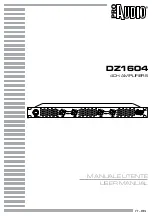Page 18
MNSNV102005Ver1.0
Chapter 4: Additional Hardware & Operation
Chapter 4: Additional Hardware & Operation
Chapter 4: Additional Hardware & Operation
Chapter 4: Additional Hardware & Operation
Chapter 4: Additional Hardware & Operation
Switching Port with remote control
Switching Port with remote control
Switching Port with remote control
Switching Port with remote control
Switching Port with remote control
You have the option of controlling the matrix via Remote Control. This remote uses the Philips RC5
IR transmission protocol and these signals can be used to manage the SmartNet-V. The SM-EYE
must be connected to the SLI-RX100-E in order to interface the remote control with the matrix. This
IR Eye comes preinstalled into the SLI-RX100 but not the SLI-RX100-E. When using the remote
control, you are only able to control which input is routed to the receiver that it is interfacing with.
There are two ways of controlling which input is routed to the output of where the SLI-RX100 is
located.
1.
Using the “UP” and “DOWN” channels on the remote will allow you to cycle up one channel
or cycle down one channel, respectively. For example, if the OUTPUT 1 is viewing INPUT 2, a
press on the “UP” button will switch the OUTPUT 1 to INPUT
2.
Pressing two digits on the remote will set the units output to the selected input that was
entered in from the remote. For example, When OUTPUT 2 is viewing INPUT 4, by pressing
“0”+ “6” will set the OUTPUT 2 to view INPUT 6.
Installing IR Blaster and IR Emitter
Installing IR Blaster and IR Emitter
Installing IR Blaster and IR Emitter
Installing IR Blaster and IR Emitter
Installing IR Blaster and IR Emitter
Full IR device control is enabled when the Blaster panel is connected to the SmartNet-V. This panel
allows each device to be controlled from every remote destination. The panel is supplied with 16,
2m long IR transmitters to 3.5mm jack plugs.
1.
Connect the IR Blaster to the main SmartNet-V router.
2.
Connect IR Emitters into the corresponding input plug on the IR Blaster. These IR
transmitters are stuck onto the device you want to control making sure that they are near to
the IR receiver point of the device. The switched IR feature allows multiple devices of the
same type to be installed without overlap.
3.
Make sure that the IR Eye is connected (for SLI-RX100-E only) on the receiving end. You
should now be able to control the input units (DVD player, Satellite, etc) with their
respective remote units.
Infrared control can also be maintained when expanding the system. Additional units can be linked
together, cascading the IR commands through each chassis to the Blaster.
Summary of Contents for SmartNet-V
Page 4: ...Page 4 MNSNV102005Ver1 0...