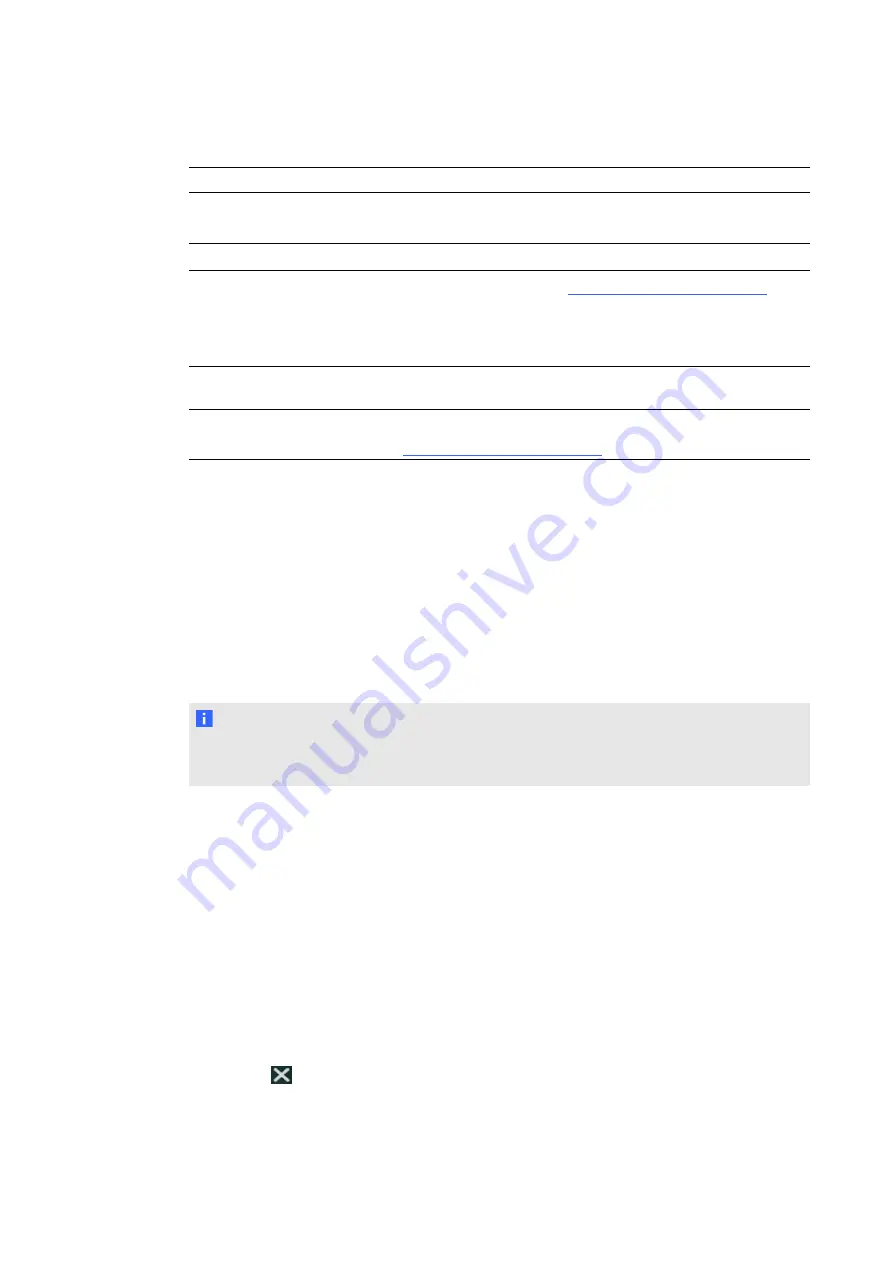
The following table presents hardware-related issues and solutions:
Issue
Solution
The table is overheated and
will shut down in 29 seconds.
Allow the table to shut down, and move it away from any heat
sources.
The table is running hot.
Move the table away from any heat sources.
Touch performance has
degraded because two or
more cameras are
malfunctioning.
Contact SMART Support (
).
The table might need
calibration.
Calibrate the table. See
There is a problem with one or
more fans.
If the problem persists, contact SMART Support
).
Setting up your table for troubleshooting touch
issues
The troubleshooting procedures in this section requires you to close SMART Table Activities,
and then connect a keyboard and a mouse.
You can connect any keyboard and mouse that have any of the USB connectors to USB
receptacles on the side of the table.
N O T E
After completing this procedure, see
on the next page. When
troubleshooting is complete, see
Restarting SMART Table Activities
g
To set up your table for troubleshooting
1. Turn on your table.
The
SMART Table Activities
menu appears.
2. Connect your USB drive to your table.
OR
Follow the procedure in
Switching modes without inserting a USB drive
The menu changes from Student mode to Teacher mode.
3. Connect a keyboard and mouse to your table.
4. Press
.
SMART Table Activities software closes and the Windows desktop appears.
<$paratext[h1_appendix]>
18






































