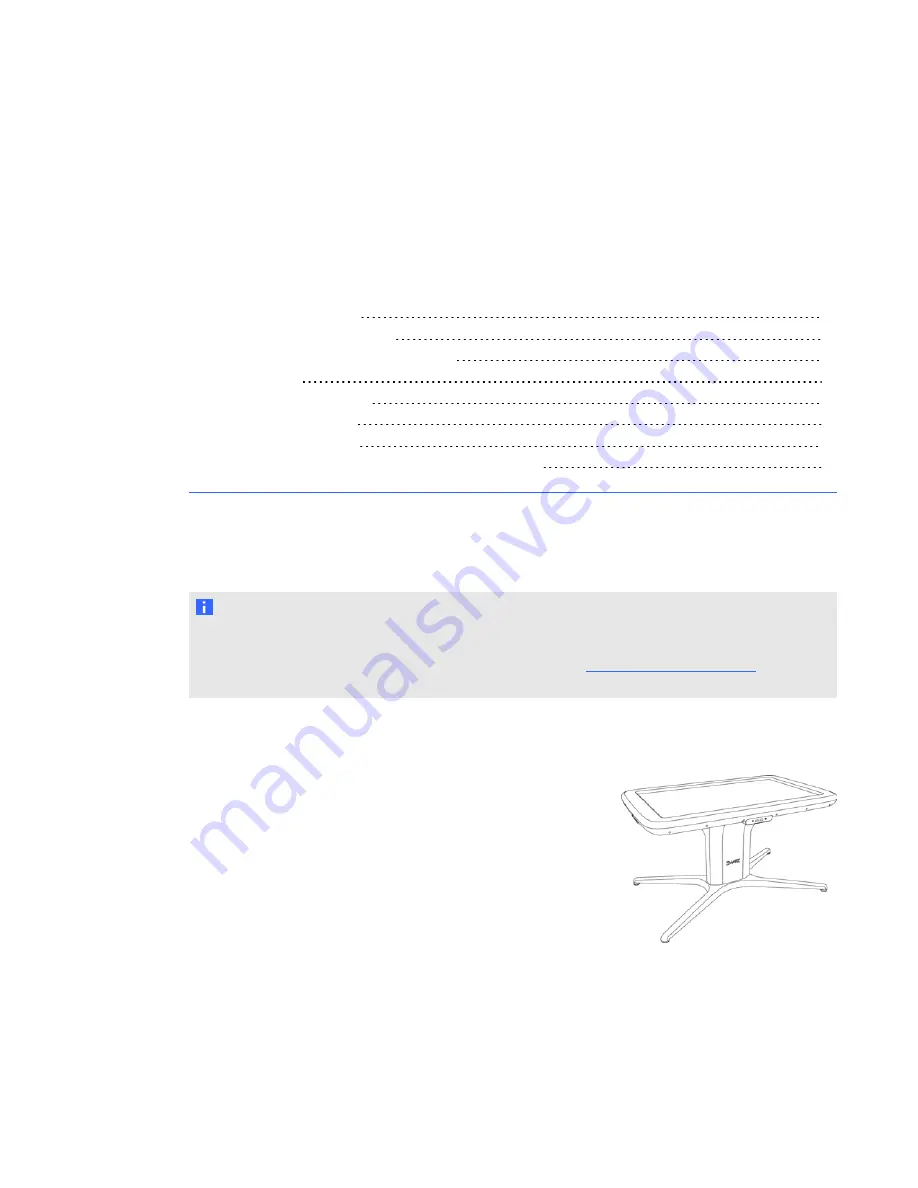
Getting started
What’s included with your SMART Table
Using your SMART Table with other SMART products
This guide is intended for teachers and application developers. It introduces you to SMART Table
software and explains how to use, maintain and troubleshoot your table.
N O T E
For information on setting up your SMART Table collaborative learning center or its accessories,
see the
SMART Table 442i textless installation instructions
) included
with your table.
About your SMART Table
Your SMART Table collaborative learning center has a
touch-sensitive surface. By touching the surface, students can
create, select, move and resize digital objects. More than one
student can touch the surface at a time. This encourages
collaboration and cooperation as students learn and play together.
Using a Wi-Fi® network connection to a computer with
SMART Sync™ classroom management software, teachers can
observe students’ tabletop activities from a distance, take control of the table, and capture and print
the tabletop image.
Chapter 1
1























