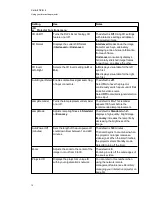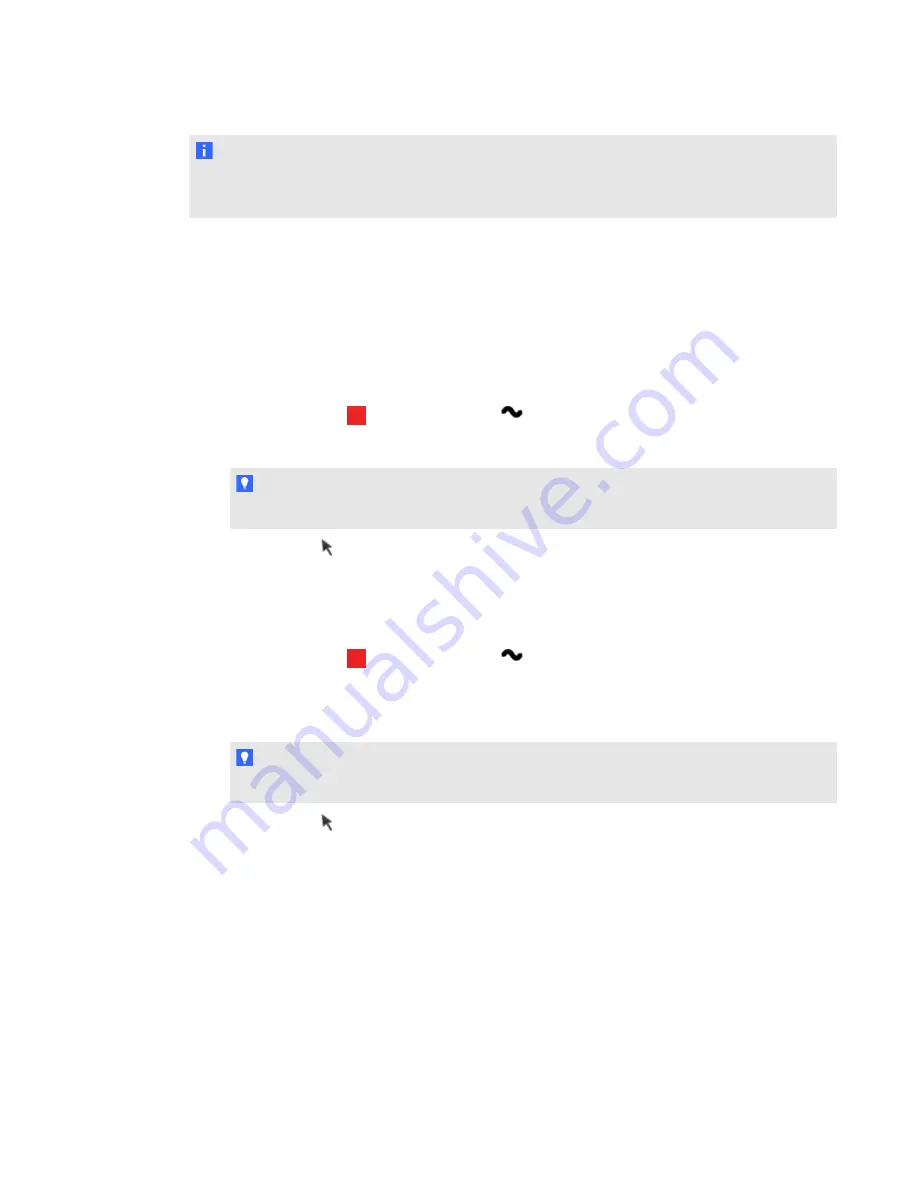
N O T E
If the pen’s power switch is on when you charge the pen, a message might appear asking you to
install USB device drivers. If this occurs, ignore the message and close the message window.
Writing or drawing with SMART Ink
SMART Ink enables you to write or draw digital ink over open application files, folders, websites and
any other open window on your computer. You can write with your interactive product’s tools or with
the drawing tools in the SMART Ink toolbar.
g
To write with SMART Ink pen tools
1. Select a pen color
and a line thickness
from the SMART Ink toolbar.
2. Write over an open file, folder or website.
T I P
The ink becomes an object that you can move and manipulate.
3. Press
Select
on the toolbar when you’re done. Otherwise, your interactive product
continues interpreting screen touches as pen strokes.
g
To write with calligraphic ink
1. Select a pen color
and a line thickness
from the SMART Ink toolbar.
2. Select the
Calligraphic Ink
check box.
3. Write over an open file, folder or website.
T I P
The ink becomes an object that you can move and manipulate.
4. Press
Select
on the toolbar when you’re done. Otherwise, your interactive product
continues interpreting screen touches as pen strokes.
C H A P T E R 3
Using your interactive projector
26
Summary of Contents for LightRaise 40wi
Page 1: ...LightRaise 40wi interactive projector User s guide ...
Page 4: ......
Page 10: ......
Page 16: ......
Page 44: ......
Page 58: ......
Page 80: ......
Page 85: ......
Page 86: ...SMART Technologies smarttech com support smarttech com contactsupport ...