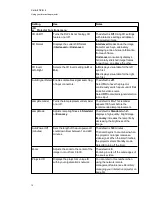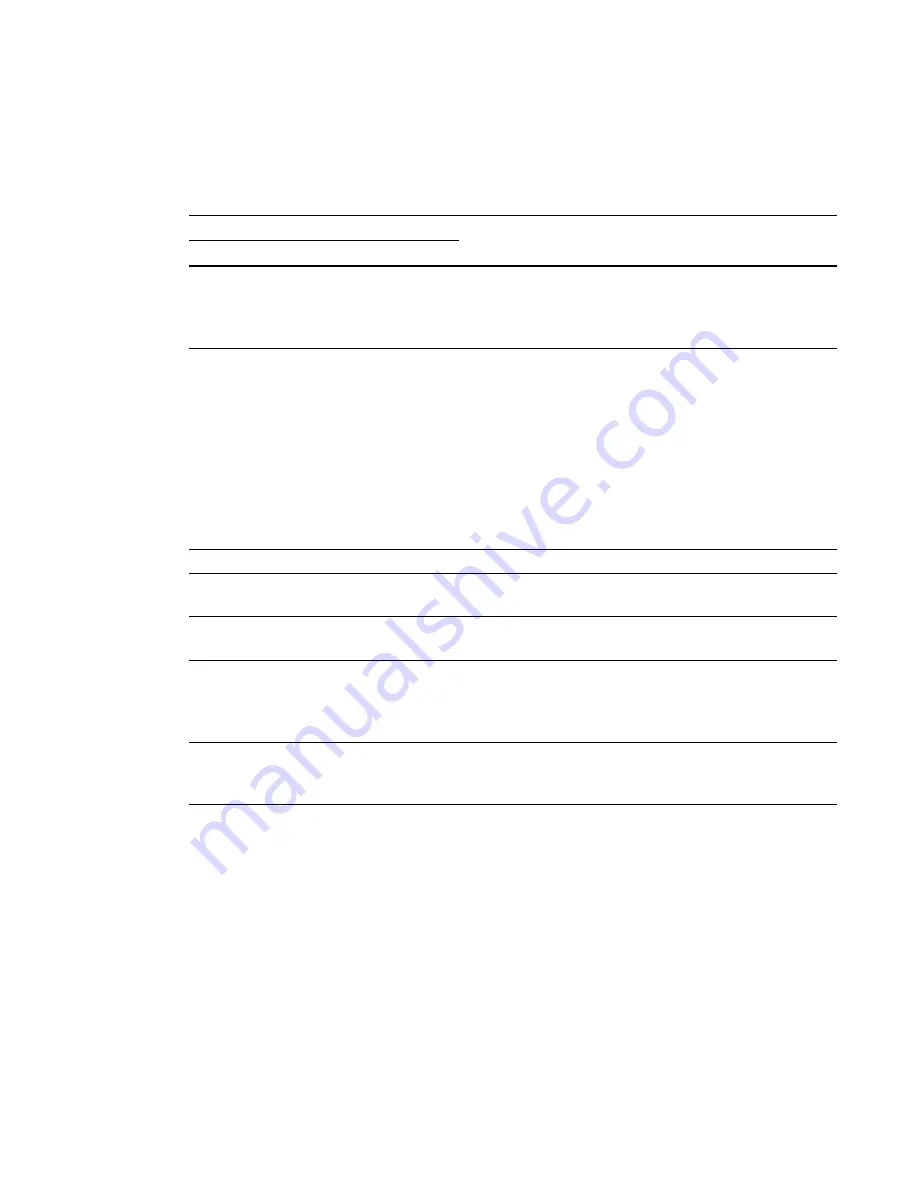
Understanding pen status lights
Your interactive pen has a green light and an amber light. Use the table below to determine the status
of the pen.
Status light
Description
Green
Amber
Flashing (0.3 sec
off, 1 sec on)
Off
Pen is ready to use. It’s pointed at the projected image
and connected with the projector. You can interact with
your computer if the USB connection between the
projector and computer is working.
Off
Flashing (0.3 sec
off, 1 sec on)
The amber light flashes when you’re unable to interact
with content. It flashes in the following scenarios:
l
Pen is pointed away from the projected image and
not connected with the projector.
l
Pen is starting up and connecting with your
projector.
l
Pen is unable to communicate with the projector.
l
The projector is displaying the logo screen and not
a source video image.
Off
On
The USB cable is connected and the pen is charging.
Off
Flashing slowly (1
sec off, 1 sec on)
The pen battery level is less than 20 percent.
Off
Off
The pen’s power switch is off. If the pen is on, it’s been
inactive for 3 minutes and is in sleep mode.
Flashing (in
unison, 0.3 sec
off, 1 sec on)
Flashing (in unison,
0.3 sec off, 1 sec
on)
Pen is in pairing mode. This occurs when you select
Pen
Pairing
under
Interactive settings
from the OSD menu.
You’re unable to interact with content while in this mode.
Turn off the pen’s power switch to exit this mode.
On
Off
The pen is releasing its paired connection with the
projector. This occurs when you select
Release pen
pairing
under
Interactive settings
from the OSD menu.
Charging your interactive pen
The pen has a rechargeable lithium-ion battery that lasts at least 20 hours on a full charge. You can
charge the pen in 2.5 hours.
g
To charge your interactive pen
1. Turn the pen off.
2. Connect the USB charging cable to your computer, and then connect it to the pen.
C H A P T E R 3
Using your interactive projector
25
Summary of Contents for LightRaise 40wi
Page 1: ...LightRaise 40wi interactive projector User s guide ...
Page 4: ......
Page 10: ......
Page 16: ......
Page 44: ......
Page 58: ......
Page 80: ......
Page 85: ......
Page 86: ...SMART Technologies smarttech com support smarttech com contactsupport ...