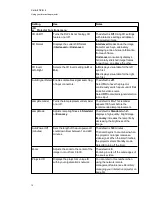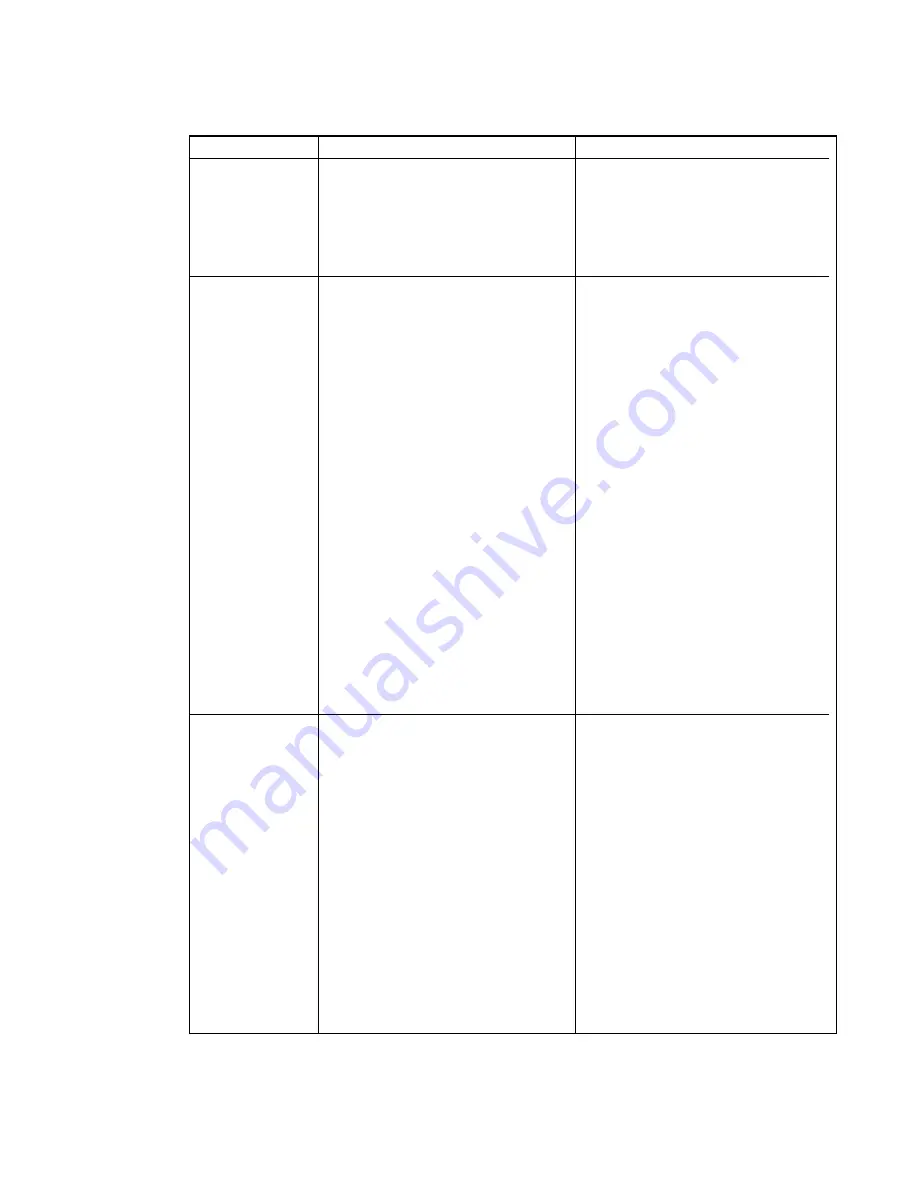
Setting
Use
Notes
Keystone
Adjusts image keystone settings
The default is
0
. The keystone can be
adjusted from -40 to +40. Use this
setting only after you make all
physical image alignment adjustments
to straighten the vertical lines of the
image.
Aspect Ratio
Adjusts the image output to
Fill Screen
,
Match Input
or
16:9
.
The default is
Fill Screen
.
Fill Screen
produces an image that
fills the entire screen by stretching and
scaling the source video to match the
projector’s native resolution and
aspect ratio.
Match Input
displays the source
video in its native resolution and
aspect ratio. As a result, unused
space could appear along the top and
bottom edges of the screen (letterbox
format) or along the left and right
edges of the screen (pillarbox format).
16:9
displays the source video in 16:9
aspect ratio. As a result, unused
space appears along the top and
bottom edges of the screen. This is
recommended for use with HDTV and
DVD/Blu-ray discs enhanced for
wide-screen televisions.
See
page 27 for descriptions of each mode.
Startup Screen
Selects the type of startup screen
(
SMART
,
Capture User Startup
Screen
or
Preview Startup Screen
).
This screen displays when the
projector lamp is starting and a video
source signal isn’t displayed.
SMART
displays the default SMART
logo on a blue background.
Capture User Startup Screen
closes
the on-screen display menu and
captures the entire projected image.
The captured image is displayed the
next time the on-screen display opens.
(The capture can take up to one
minute, depending on the complexity
of the background graphic.)
Preview Startup Screen
enables you
to preview the default or captured
startup screen.
C H A P T E R 3
Using your interactive projector
16
Summary of Contents for LightRaise 40wi
Page 1: ...LightRaise 40wi interactive projector User s guide ...
Page 4: ......
Page 10: ......
Page 16: ......
Page 44: ......
Page 58: ......
Page 80: ......
Page 85: ......
Page 86: ...SMART Technologies smarttech com support smarttech com contactsupport ...