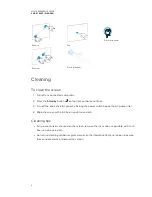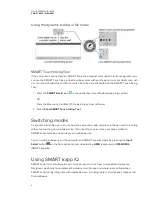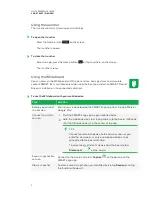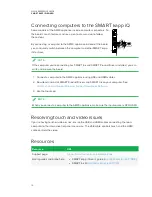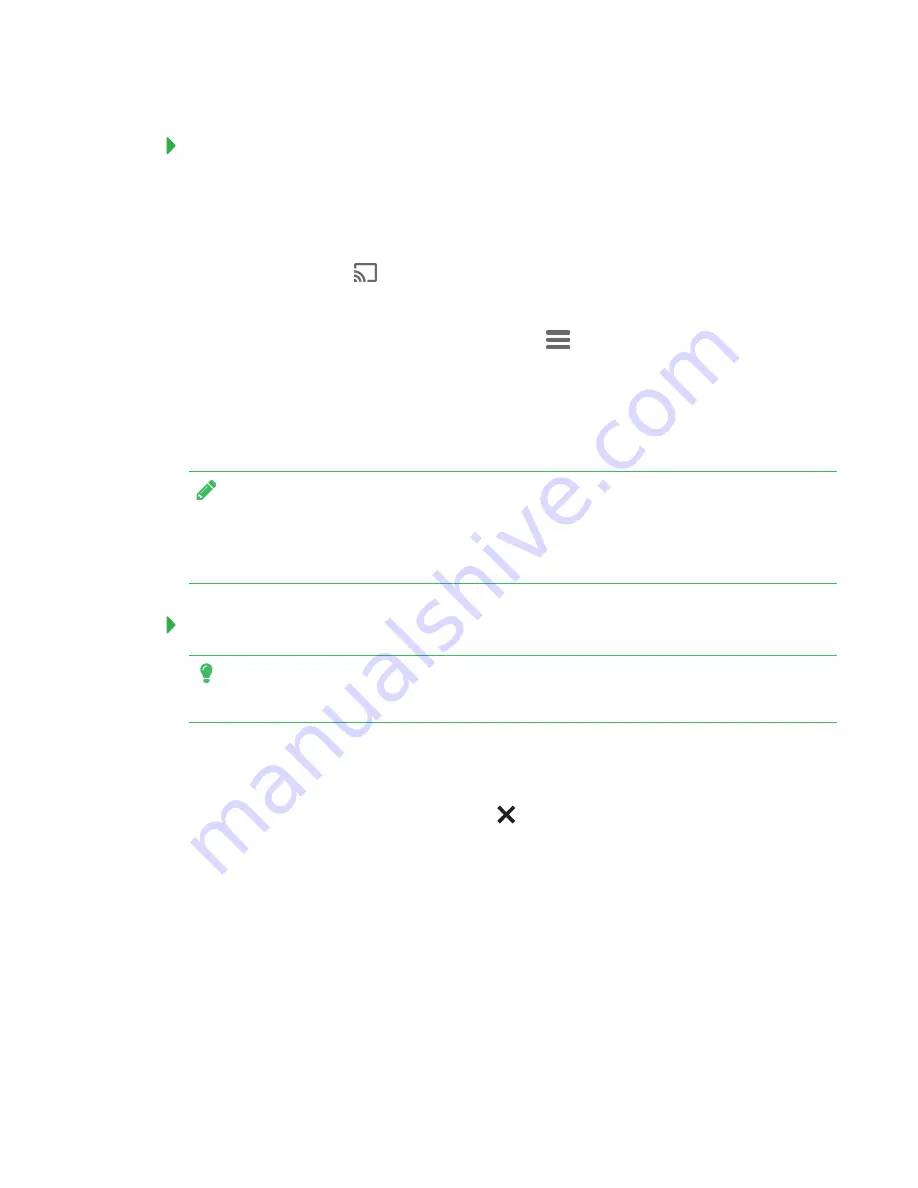
QUICK REFERENCE GUIDE
SMART KAPP IQ BOARD
9
To share content from an Android mobile device
1. Download the Google Cast app from Google Play.
2. On the board, open the launcher.
The launcher appears.
3. Press
Screen Share
.
4. On your Android mobile device, open the Google Cast app.
5. In the top left corner, press the navigation drawer
.
6. Press
Cast Screen
.
7. Select the board’s name.
If you don’t see the board you want, press
MORE SETTINGS
to show more boards.
NOTE
For troubleshooting tips for an Android mobile device, see
support.smarttech.com/docs/hardware/kapp/kapp-iq/en/troubleshooting/screenshare-
troubleshooting/more-screensharing-troubleshooting_Android.cshtml
To stop sharing content to the board
TIP
You can disconnect your mobile device or computer to stop sharing content to the board.
1. Tap the board.
The overlay appears.
2. In the top right corner of the screen, press
.
3. The message “Want to disconnect?” appears. Press
Yes
.