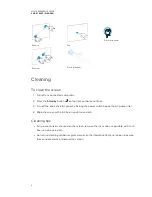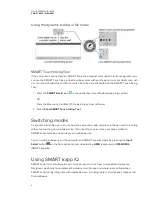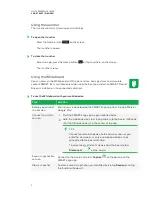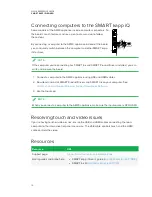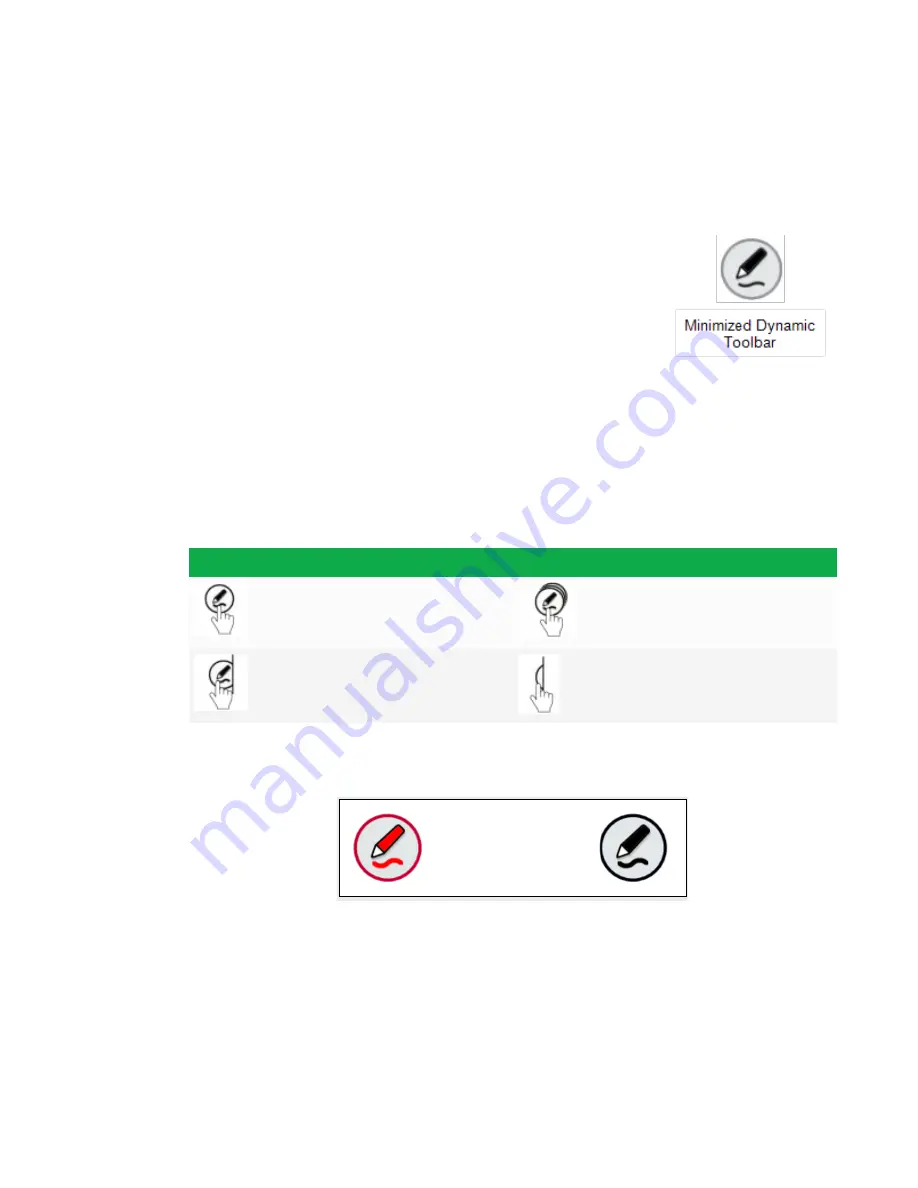
QUICK REFERENCE GUIDE
SMART KAPP IQ BOARD
3
Using SMART Ink
If the computer is connected to a SMART interactive product, SMART Ink starts automatically when
you start your computer.
Pick up a pen and the dynamic toolbar appears (minimized) on the
display.
If the dynamic toolbar doesn’t appear, start SMART Ink manually using
one of the following processes:
l
Windows 7:
Select
Start > All Programs > SMART Technologies >
SMART Ink
l
Windows 8:
Go to the Apps screen and select
SMART Technologies > SMART Ink
l
Windows 10:
Select
Start > All apps
, and select
SMART Technologies SMART Ink
Using the dynamic toolbar in minimized mode
Interaction
Action
Interaction
Behavior
Press to switch between
minimized and full mode
Pan
Drag to edge of display to dock
the dynamic toolbar
Erase (with pen)
If there are two users at the interactive flat panel, two dynamic toolbars appear and can be used
independently.