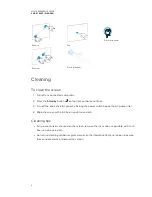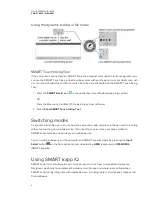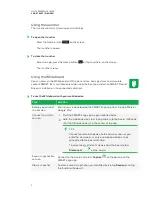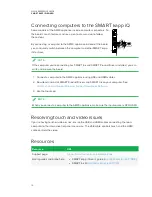QUICK REFERENCE GUIDE
SMART KAPP IQ BOARD
4
Using the dynamic toolbar in full mode
SMART Touch Inking Tool
If the computer is connected to a SMART interactive product that supports touch recognition, you
can use the SMART Touch Inking Tool to write or draw with your finger or an accessibility aid, such
as a tennis ball. Follow these steps to switch from the dynamic toolbar to the SMART Touch Inking
Tool:
1. Press the
SMART Board
icon
in the notification area (Windows operating system).
OR
Press the Mac menu bar (Mac OS X operating system software).
2. Select
Show SMART Touch Inking Tool
.
Switching modes
To present information, you can use board in computer mode and pick up the pen and start writing
without connecting your mobile device. If you want to save or share your notes, switch to
SMART kapp iQ mode and connect your mobile device.
You can switch between your the computer and SMART kapp iQ mode by pressing the
Input
Select
button
on the front control panel and selecting
HDMI
(computer) or
OPS/HDMI2
(SMART kapp iQ).
Using SMART kapp iQ
SMART kapp iQ is a whiteboard and a suite of apps that runs from an embedded appliance.
Designed specifically to complement individual, small group and whole-room collaboration,
SMART kapp iQ fully integrates with mobile devices, including tablets, smartphones, laptops and
Chromebooks.