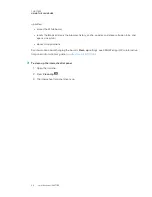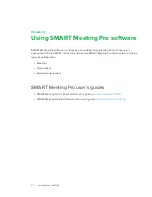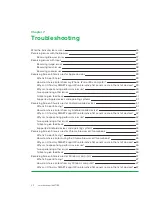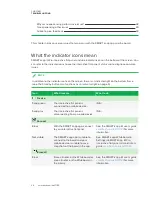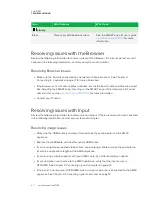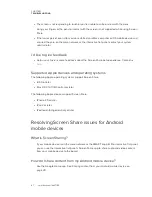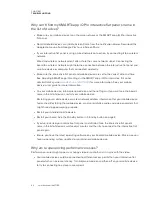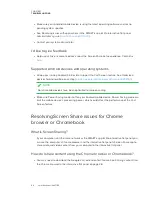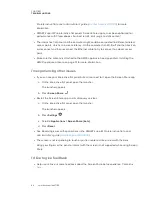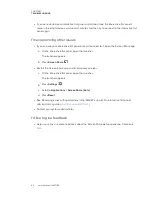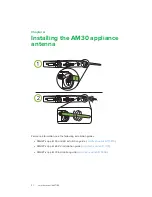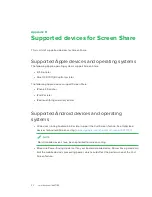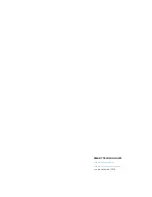CHAPTER 7
TROUBLESHOOTING
46
Pro interactive flat panel administrator’s guide
) for more
information.
l
SMART kapp iQ Pro interactive flat panel’s Screen Share app has not been optimized for
performance with Chromebooks. For best results, limit usage to static content.
l
The interactive flat panel and the computer might could be connected to different wireless
access points, which can increase latency. On the computer, turn Wi-Fi off and then back on,
or disconnect and then reconnect the Ethernet cable to try to connect to a closer access
point.
l
Make sure the antenna is attached to the AM30 appliance. See
on page 51 for more information.
I’m experiencing other issues
l
If you can see your interactive flat panel but can’t connect to it, open the Screen Share app.
a. On the interactive flat panel, open the launcher.
The launcher appears.
b. Press
Screen Share
.
l
Restart the Screen Share app and its discovery services.
a. On the interactive flat panel, open the launcher.
The launcher appears.
b. Press
Settings
c. Scroll to
Applications > Screen Share [beta]
.
d. Press
Reset
.
l
See Resolving issues with applications in the
SMART kapp iQ Pro interactive flat panel
administrator’s guide
) .
l
The screen is not responding to touch or you’re unable to write or draw with the pens.
Using your fingers or the pens to interact with the screen is not supported while using Screen
Share.
I’d like to give feedback
l
Help us out. Give us some feedback about the Screen Share beta experience. Contact us
Summary of Contents for KAPP iQ 75
Page 1: ...smarttech com docfeedback 171129 USER S GUIDE FOR SMART KAPP iQ PRO 55 65 65 V2 AND 75 BOARDS...
Page 20: ......
Page 22: ......
Page 26: ......
Page 44: ......
Page 60: ......
Page 62: ......
Page 64: ......
Page 66: ...SMART TECHNOLOGIES smarttech com support smarttech com contactsupport smarttech com kb 171129...