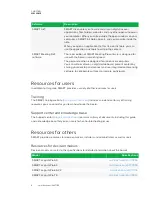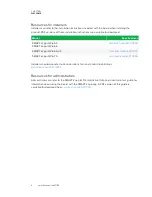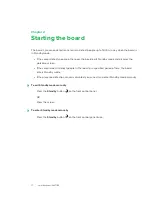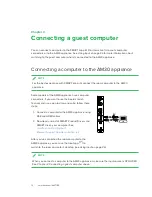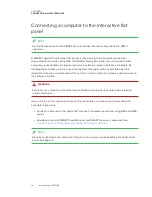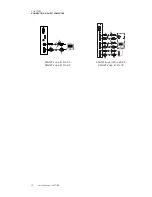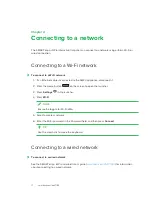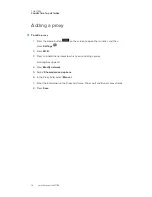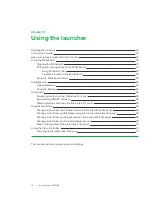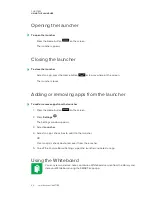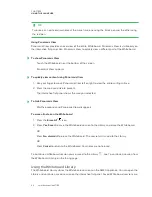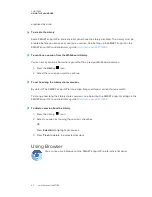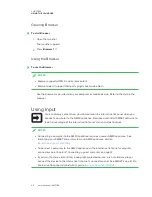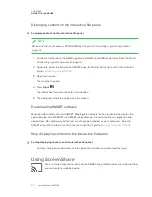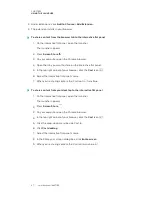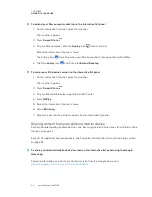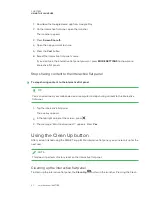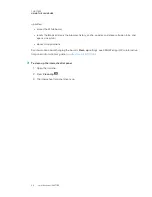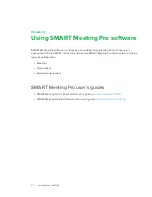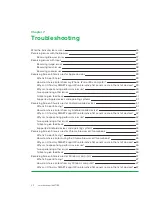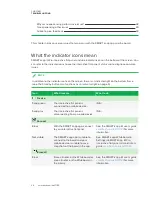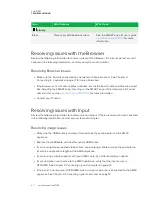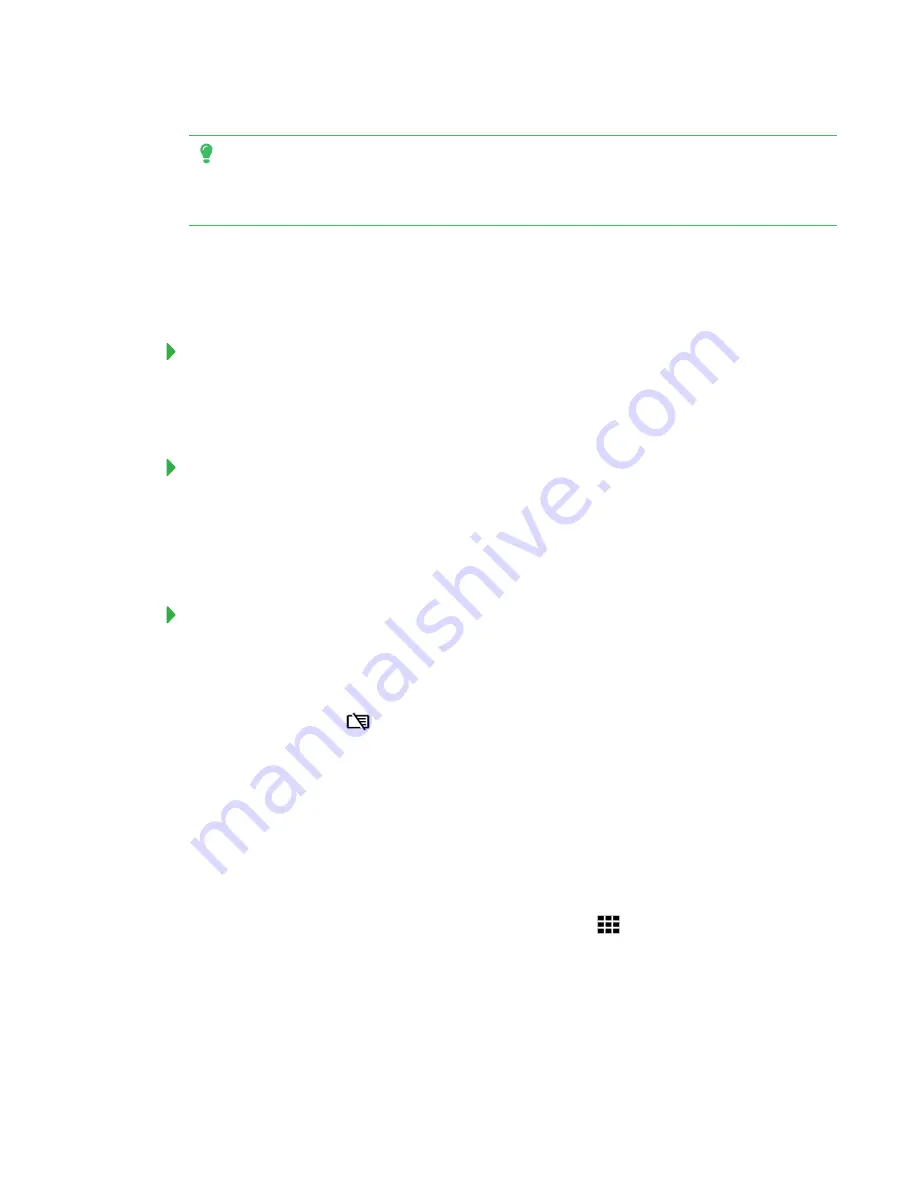
CHAPTER 5
USING THE LAUNCHER
22
TIP
Two users can write or draw notes at the same time, one using the black pen and the other using
the red pen.
Using Panoramic View
Panoramic View provides an overview of the entire Whiteboard. Panoramic View is visible only on
the interactive flat panel. Use Panoramic View to quickly view a different part of the Whiteboard.
To show Panoramic View
Touch the Whiteboard near the bottom of the screen.
Panoramic View appears.
To quickly view content using Panoramic View
1. Use your finger to move Panoramic View left or right to view the entire writing surface.
2. Press the area you’d like to present.
The interactive flat panel shows the area you selected.
To hide Panoramic View
Wait five seconds and Panoramic View disappears.
To erase all notes on the Whiteboard
1. Press the
Erase All
icon.
2. Press
Yes, Save it
to save the Whiteboard session to the Library and erase the Whiteboard.
OR
Press
No, discard it
to erase the Whiteboard. The session isn’t saved to the Library.
OR
Press
Cancel
to return to the Whiteboard. Your notes are not erased.
To continue a whiteboard session you’ve saved to the Library
, see
Using the Whiteboard Library
The Whiteboard Library stores the Whiteboard sessions on the AM30 appliance. You can open the
Library and continue a saved session on the interactive flat panel. Saved Whiteboard sessions are
Summary of Contents for KAPP iQ 75
Page 1: ...smarttech com docfeedback 171129 USER S GUIDE FOR SMART KAPP iQ PRO 55 65 65 V2 AND 75 BOARDS...
Page 20: ......
Page 22: ......
Page 26: ......
Page 44: ......
Page 60: ......
Page 62: ......
Page 64: ......
Page 66: ...SMART TECHNOLOGIES smarttech com support smarttech com contactsupport smarttech com kb 171129...