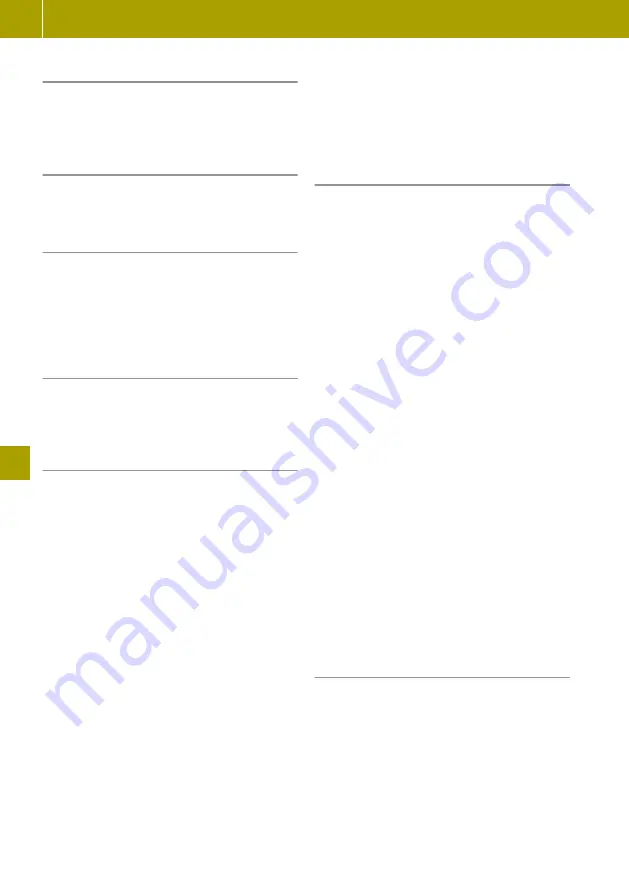
Setting a home location
X
Select
Navigation
>
Settings
>
Set home
location
.
X
Enter a home address.
Setting home as a destination
X
Select
Navigation
>
Drive to...
>
Home
.
Selecting a saved location as a destina-
tion
At least one destination must be stored for
this function.
X
Select
Navigation
>
Drive to...
>
Saved
locations
.
X
Select the destination.
Managing saved locations
X
Select
Navigation
>
Settings
>
Manage
saved locations
.
Entering a charging station as a desti-
nation
X
Select
Navigation
>
Drive to...
>
Charg‐
ing stations
.
The following list of locations appears in
which a charging station can be searched
for:
R
Near my location
R
Along route
R
Near destination
R
Near Home
R
In city
X
Select the location for the charging station
search.
A list of the corresponding charging sta-
tions appears. There is an automatic check
whether a charging point is free on these
charging stations. The check may take
several minutes. When the check is fin-
ished, a message appears. If a charging
station has a charging point which is not
being used, it will be marked green. If no
charging point is free, or no information is
available, the charging station is marked
grey. Charging stations from the map data
which cannot be checked are not marked. A
maximum of 24 charging stations can be
checked.
i
Five minutes after the check, the marking
automatically changes from green to grey.
X
Select a charging station.
Entering a point of interest
POIs such as museums, restaurants or car
parks near a location are displayed on the
map.
X
Select
Navigation
>
Drive to...
>
Point
of interest
.
The following list of surrounding areas
appears. A POI can be searched for in these
areas:
R
Near my location
R
Along route
R
Near destination
R
Near Home
R
In city
X
Select the surrounding area in which to
search for a POI.
The following list of categories for POIs
appears:
R
list of categories for POIs: e.g. charging
station or restaurant
R
POI name search
R
POI search within a category
X
Select the category for the search.
X
Select a POI.
i
If the charging station category is selec-
ted, only charging stations from the map
data are searched. Charging stations that
can be checked for charging point availa-
bility are not taken into account.
Managing POIs
Adding a POI category
X
Select
Navigation
>
Settings
>
Manage
POIs
>
Add POI category
.
X
Enter the name and symbol for the new POI
category.
Deleting a POI category
X
Delete
Navigation
>
Settings
>
Manage
POIs
>
Delete POI category
.
X
Select the category to be deleted.
138
Using the navigation system
>> Using the smart Media-System
.






























