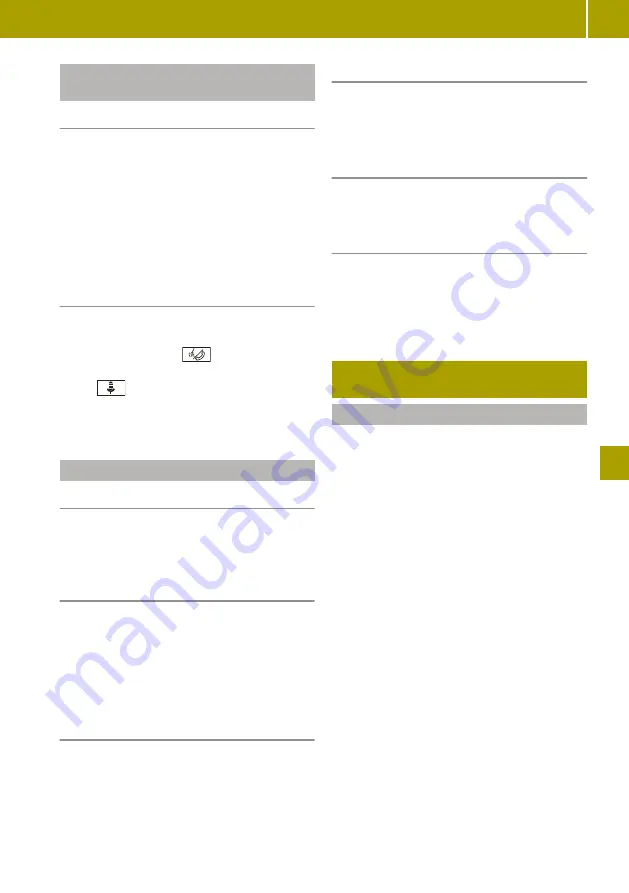
Using voice control for the mobile
phone
Useful information
The voice control of the connected mobile
phone can be used (see manufacturer's oper-
ating instructions). Not all voice control
services are supported by the smart Media-
System.
The requirement for voice control of the
mobile phone is that Android Auto™ or Mir-
rorLink
®
are not active.
Activating voice control for the mobile
phone
X
Connect the mobile phone with the smart
Media-System via Bluetooth
®
.
X
Press and hold the
button on the
steering wheel.
The
symbol appears in the display.
Voice control for the mobile phone is
active.
Further settings
Setting the volume
X
Select
Settings
>
Sound levels
.
X
Set the volume of the hands-free system
and the ringtone.
Activating voicemail
X
Select
Voice mail
.
X
Enter the voicemail phone number on the
keypad.
X
Select
Done
.
Voicemail is activated and the voicemail
number is dialled.
Configuring voicemail
X
Select
Settings
>
Voice mail configura‐
tion
.
Updating the phone book
A Bluetooth
®
connection must be present.
X
Select
Phone book
>
W
>
Update phone
data
.
Updating the call log
X
Select
Call logs
>
W
>
Update phone
data
.
Adding a contact to favourites
X
Select
Phone
>
Phonebook
.
X
Select the contact from the list.
X
Select
W
>
Add to Favourites
.
X
Dial a phone number.
Connecting and operating external
data storage media
Useful information
The following external data storage media
can be connected:
R
USB memory stick (USB 2.0 or 3.0 with max.
64 GB) or iPod™
R
SD or SDHC card (max. 64 GB)
R
External audio equipment (AUX connec-
tion)
R
Bluetooth
®
devices such as mobile phones
The following formats are supported:
R
MP3 files
R
WMA files
R
ACC formats
(.AAC, .M4A, .M4B, .M4P, .M4V, .M4R, .MP4
and .3GP)
R
OGG Vorbis (.OGG, .OGA)
R
PCM 16 bit (.WAV, .PCM)
A data storage medium may contain no more
than eight directory levels.
The smart Media-System only recognises the
first partition of a data storage medium. The
partition must be formatted as FAT or FAT32.
Connecting and operating external data storage media
131
>> Using the smart Media-System
.
Z






























