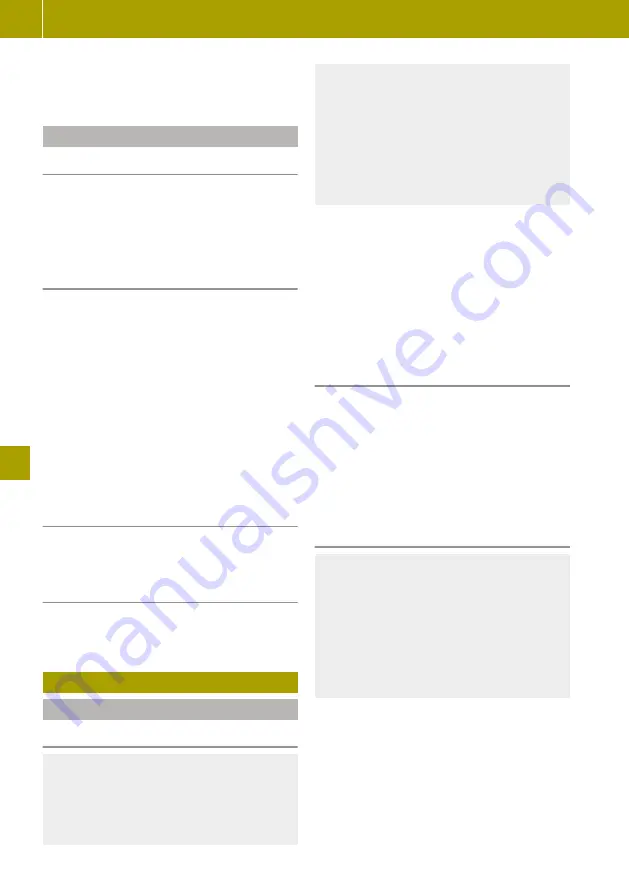
X
Select
Services
>
Settings
>
Connectiv‐
ity manager
.
Managing data sharing
Please note
If data sharing is approved, smartphone
screen applications, for example Android
Auto™, smartphone voice-operated control
and the online charging station search are
activated alongside TomTom Services.
Enabling or disabling data sharing
If data sharing has not been enabled before-
hand, a corresponding message is shown
when the smart Media-System is started up.
Data sharing can be enabled or disabled at
any time.
X
Select
Services
>
Settings
>
Data shar‐
ing
.
X
Select one of the following settings:
R
Yes
Enable data sharing
R
No
Disable data sharing.
Displaying additional information
X
Select
Services
>
Settings
>
Data sharing
>
About
.
Displaying text in another language
X
Select
Services
>
Settings
>
Data sharing
>
Language
.
Using the navigation system
Starting the navigation system
Please note
G
WARNING
If you operate information and communi-
cation equipment integrated in the vehicle
when driving, you could be distracted from
the traffic situation. This could also cause
you to lose control of the vehicle. There is a
risk of an accident.
Only operate this equipment when the
traffic situation permits. If you cannot be
sure of this, stop the vehicle paying atten-
tion to road and traffic conditions and
operate the equipment with the vehicle
stationary.
The navigation system does not provide
information on stop signs, right of way signs,
traffic regulations or road safety regula-
tions.
The traffic regulations always take prece-
dence over navigation announcements.
Observe the legal stipulations and traffic
regulations of the country you are driving in
when in navigation mode.
Selecting the navigation system
X
Select
Menu
>
Navigation
.
The following functions can be carried out:
R
searching for a destination
R
planning a route
R
displaying a map
R
calling up TomTom Services
R
changing navigation settings
Installing map data
G
WARNING
SD cards are small parts. They can be swal-
lowed and cause choking. This poses an
increased risk of injury or even fatal
injury.
Keep the SD card out of the reach of chil-
dren. If a SD card is swallowed, seek med-
ical attention immediately.
!
To prevent damage to data, only use the
SD card provided for the data in the Media-
System or for updating map and systems
files.
X
Insert an SD card into the SD card slot in
the centre console.
X
Switch on the device.
The map data is read by the navigation
system.
136
Using the navigation system
>> Using the smart Media-System
.






























