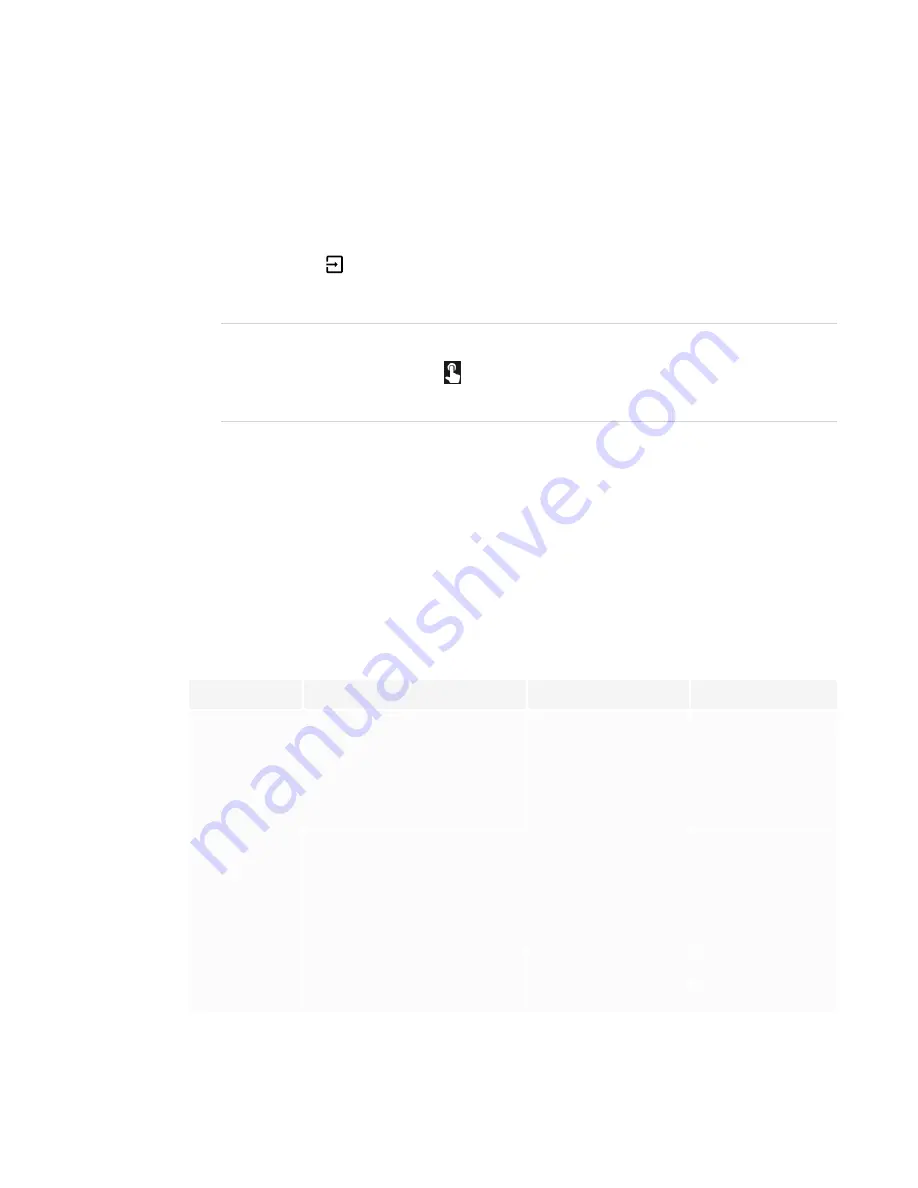
CHAPTER 4
CONNECTING COMPUTERS AND OTHER DEVICES
26
Viewing a connected computer’s input
To view a connected computer’s input
1. Connect the computer to the display.
2. Press the
Input
button on the front control panel or the remote control.
The display shows thumbnails of the devices that are connected to the display’s inputs:
NOTE
A thumbnail with
Touch enabled
indicates a USB cable is connected between the
display and device and touch is available.
o
A gray thumbnail indicates no device is connected to an input.
o
A black thumbnail indicates a device is connected to an input but is in Sleep mode.
o
A thumbnail showing a preview screen indicates an active device is connected to an
input.
3. Tap the computer’s thumbnail.
Setting a connected computer’s resolution and refresh rate
The following table presents the recommend resolutions and refresh rates for the display’s HDMI 1,
HDMI 2, and HDMI 3 input sources:
Resolution
Input source aspect ratio
Mode
Refresh rate
3840 × 2160
16:9
UHD / 2160p
59.94 Hz / 60 Hz
50 Hz
29.97 Hz / 30 Hz
25 Hz
23.98 Hz / 24 Hz
1920 × 1080
16:9
FHD / 1080p
59.94 Hz / 60 Hz
50 Hz
29.97 Hz / 30 Hz
25 Hz
23.98 Hz / 24 Hz
1360 × 768
16:9
HD
60.015 Hz
1366 × 768
16:9
HD
60.015 Hz
Summary of Contents for Board MX V2 Series
Page 16: ......
Page 26: ......
Page 46: ......
Page 47: ......
Page 48: ...SMART TECHNOLOGIES smarttech com support smarttech com contactsupport smarttech com kb 171554 ...















































