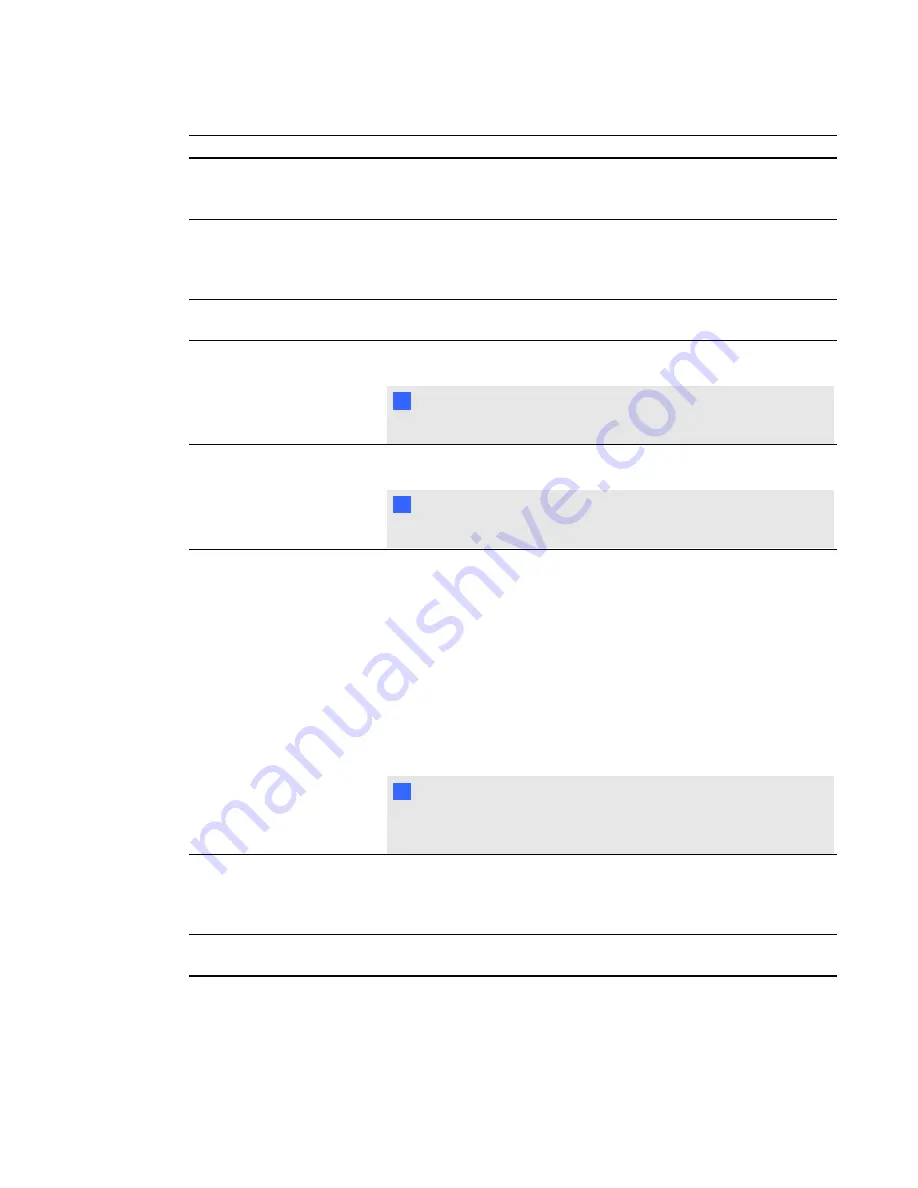
Submenu setting
Description
Lamp Mode
Adjusts lamp brightness to
Standard
or
Economy
.
Standard
displays a high-quality, bright image.
Economy
increases the lamp
life by decreasing the brightness of the image.
Auto Power Off
Sets the length of the auto power off countdown timer between 1 and
240 minutes. The timer begins to count down when the projector no
longer receives a video signal. The timer finishes when the projector
enters Standby mode. Select
0
to turn off the timer.
Zoom
Adjusts the zoom to the center of the image in or out from
0 to 30.
H-position (RGB input)
Moves the horizontal position of the source video left or right from 0 to
100 (relative to the projected image).
N
N O T E
This is useful in situations where the source video is cut off.
V-position (RGB input)
Moves the vertical position of the source video up or down from -5 to 5
(relative to the projected image).
N
N O T E
This is useful in situations where the source video is cut off.
Aspect Ratio
Adjusts the image output to
Fill Screen
,
Match Input
or
16:9
.
l
Fill Screen
produces an image that fills the entire screen by
stretching and scaling.
l
Match Input
matches the projector’s aspect ratio to the input’s
aspect ratio. As a result, black bands might appear along the
top and bottom edges of the screen horizontally (letterbox
format) or along the left and right edges of the screen vertically
(pillarbox format).
l
16:9
changes the output to 16:9 by letterboxing the image,
which is recommended for use with HDTV and DVDs
enhanced for wide-screen television.
N
N O T E
See
on page 27 for appearance
descriptions in each mode.
Startup Screen
Sets the type of startup screen to
SMART
or
User
. The
SMART
screen is the default SMART logo on a blue background. The
User
screen uses the saved picture from the Capture User Startup Screen
function.
Video Mute
Turns the video mute setting on or off. Select
On
to hide the display
and
Off
to show it again.
A P P E N D I X
A
Remotely managing your system through a network interface
66






























