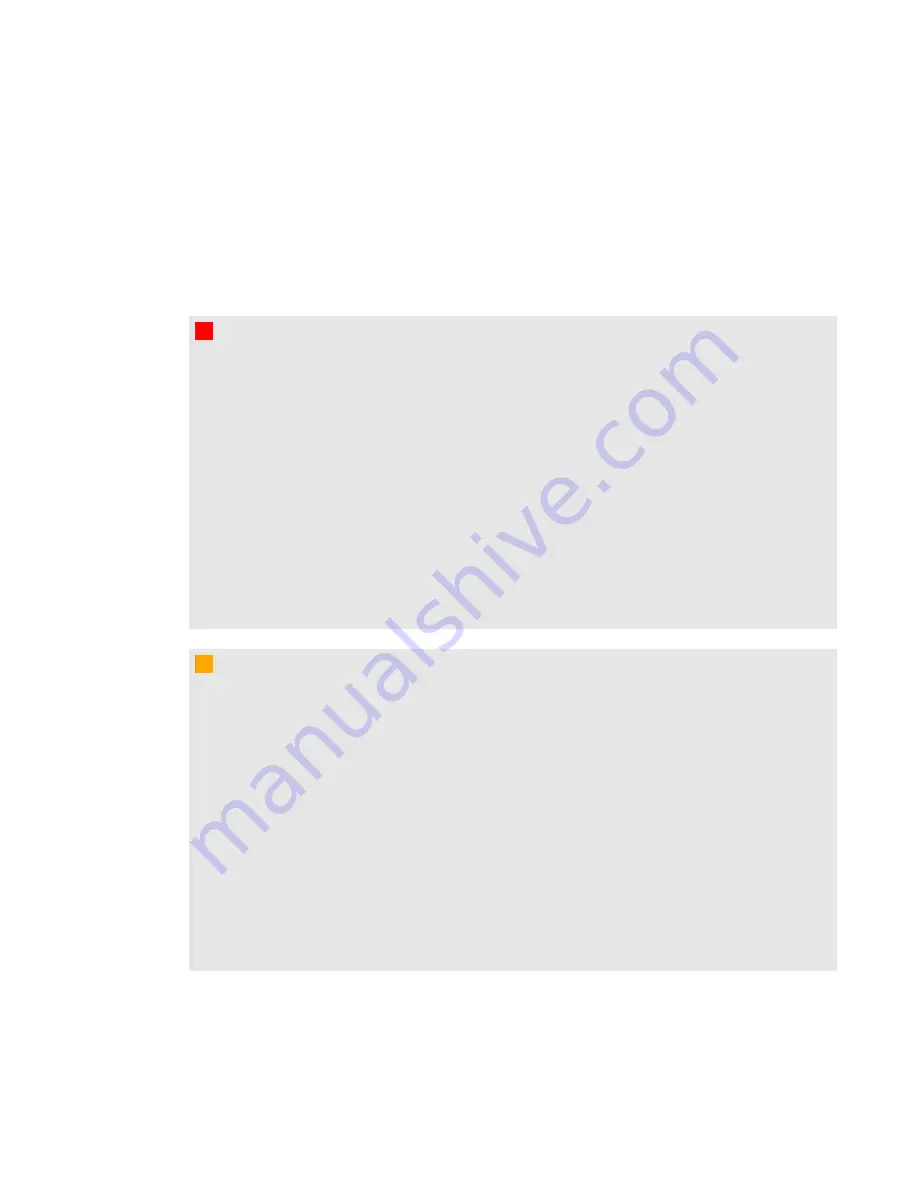
Important information for your
interactive display overlay
W
W A R N I N G
l
Failure to follow the installation instructions shipped with your SMART product could result in
personal injury and damage to the product which may not be covered by your warranty.
l
Ensure that any cables extending across the floor to your SMART product are properly
bundled and marked to avoid a trip hazard.
l
You must connect the USB cable that came with your interactive display overlay to a
computer that has a USB compliant interface and that bears the USB logo. In addition, the
USB source computer must be compliant with CSA/UL/EN 60950 and bear the CE mark and
CSA and/or UL Mark(s) for CSA/UL 60950. This is for operating safety and to avoid damage
to the interactive display overlay which may not be covered by your warranty.
l
To reduce the risk of fire or electric shock, do not expose the SMART product to rain or
moisture.
C
C A U T I O N
l
Before you clean your SMART product, shut down or disconnect the computer. Otherwise,
you may scramble the desktop icons or inadvertently activate applications when you wipe
the screen.
l
Do not use harsh cleaners on your interactive display overlay screen because these products
could damage the screen.
l
Do not spray cleaners directly on your screen. Spray on a cloth first, and then clean the
screen.
l
Do not clean the cameras in the corners of the interactive display overlay unless you are
directed to by SMART Support.
l
Avoid setting up and using the SMART product in an area with excessive levels of dust,
humidity and smoke.
iii
Summary of Contents for Board 400 series
Page 1: ...SMART Board 400 series interactive display overlay User s guide ...
Page 4: ......
Page 6: ......
Page 10: ......
Page 28: ......
Page 31: ......
Page 32: ...SMART Technologies smarttech com support smarttech com contactsupport ...




































