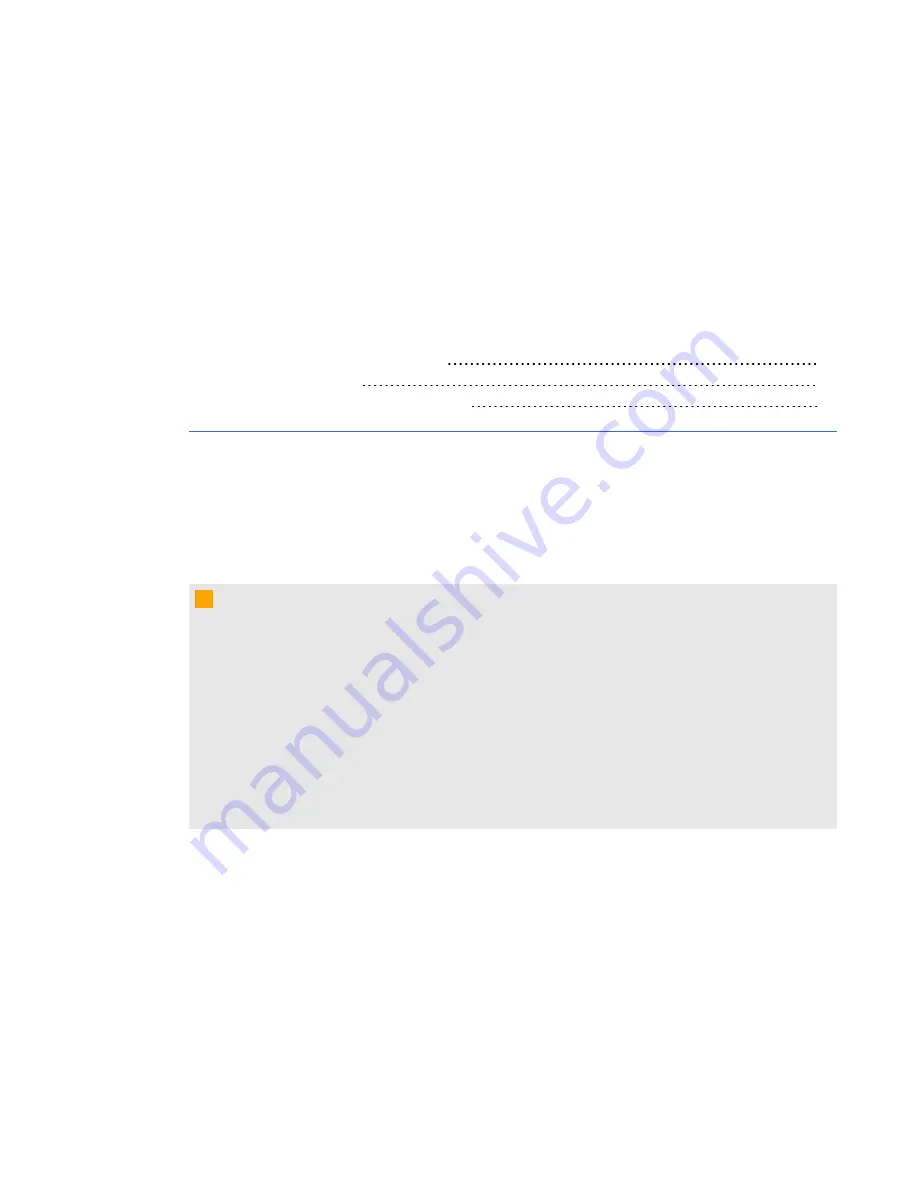
Chapter 5:
Maintaining your interactive
display overlay
Cleaning your interactive display overlay
Transporting your interactive display overlay
Properly maintained, your interactive display overlay will provide years of service.
Cleaning your interactive display overlay
C
C A U T I O N
l
Before you clean your SMART product, shut down or disconnect the computer. Otherwise,
you may scramble the desktop icons or inadvertently activate applications when you wipe
the screen.
l
Do not use harsh cleaners on your interactive display overlay screen because these products
could damage your screen.
l
Do not spray directly on your screen. Spray on a cloth first, and then clean the screen.
l
Do not clean the cameras in the corners of your interactive display overlay unless directed by
SMART Technologies support staff.
g
To clean your interactive display overlay
1. Turn off your computer, and then disconnect the USB cable.
2. Spray a small amount of water onto a soft and lint-free cloth.
3. Wipe the glass of the touch screen to remove any dirt, dust or finger marks.
4. Wipe the clear surfaces around the edges of the screen.
5. Remove any residual water with a dry, soft and lint-free cloth.
Chapter 5
19
Summary of Contents for Board 400 series
Page 1: ...SMART Board 400 series interactive display overlay User s guide ...
Page 4: ......
Page 6: ......
Page 10: ......
Page 28: ......
Page 31: ......
Page 32: ...SMART Technologies smarttech com support smarttech com contactsupport ...








































