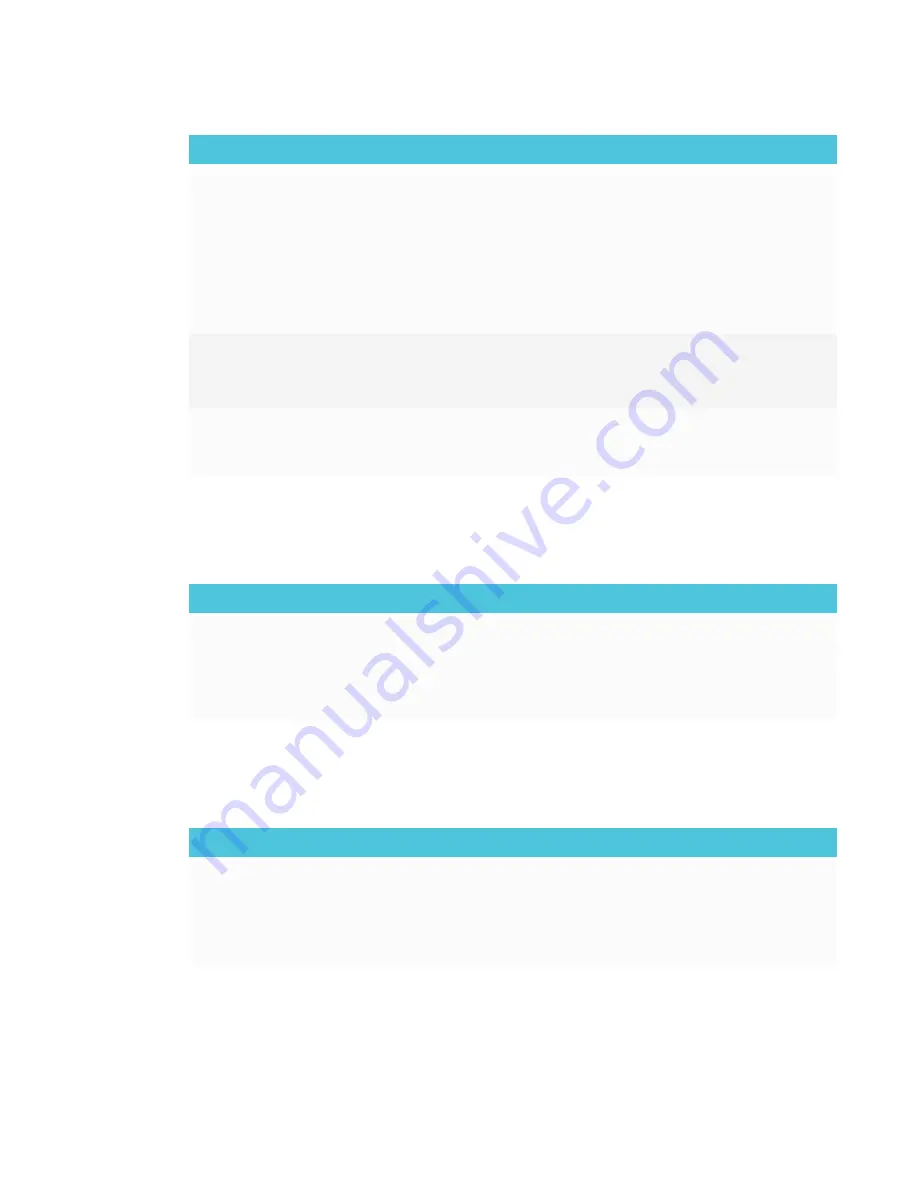
Issue
Solutions
The speakers are making a crackling
sound.
The speakers and the receiver aren’t connected
properly.
o
If the crackling sound is coming from all the
speakers, check the connection at the back of
the receiver.
o
If the crackling sound is coming from only one
speaker, check the connection at the back of
the speaker.
Audio is interrupted.
l
Flip dip switch 8 on the receiver to boost the signal.
l
Remove metallic obstructions between the receiver
and the microphones.
You’re experiencing other issues with
audio or the solutions above don’t
resolve the issue.
Refer to
this article in the SMART knowledge base
for additional audio troubleshooting.
Resolving issues with power
Issue
Solutions
The receiver isn’t receiving power.
l
Test the outlet with a device known to be working
correctly.
l
Try a different outlet.
l
If neither solution resolves the issue, contact SMART.
Resolving issues with battery charging
Issue
Solutions
The microphone isn’t charging.
l
Make sure the charging cable is inserted correctly in
the AC adapter and in the microphone.
l
Make sure the cable is oriented correctly in the
microphone. The arrow should face out towards the
microphone.
































