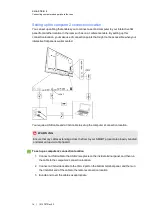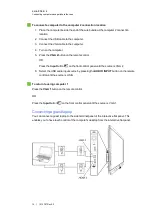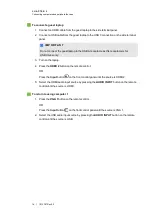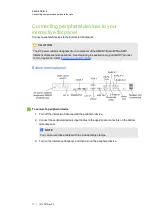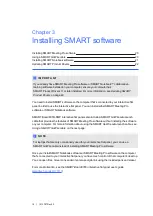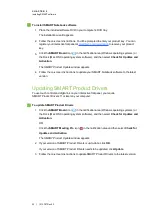Summary of Contents for 8055i
Page 1: ...SMART Board 8055i and 8055i SMP Interactive flat panel Installation guide...
Page 4: ......
Page 22: ......
Page 28: ......
Page 29: ......
Page 30: ......
Page 31: ......
Page 32: ...SMART Technologies smarttech com support smarttech com contactsupport 1013787 Rev 03 1013787...