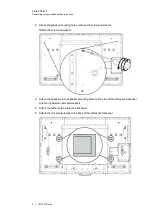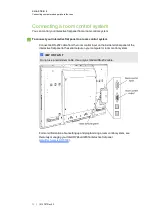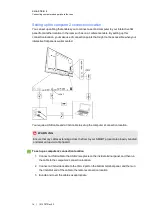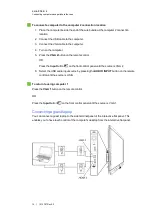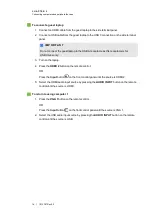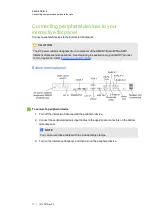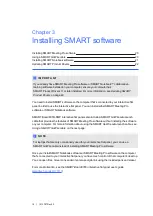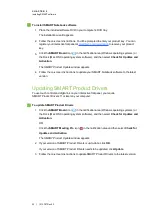g
To install SMART Notebook software
1. Place the included software DVD in your computer’s DVD tray.
The installation wizard appears.
2. Follow the on-screen instructions. You’ll be prompted to enter your product key. You can
register your interactive flat panel at
to receive your product
key.
3. Click the
SMART Board
icon
in the notification area (Windows operating systems) or
the Dock (Mac OS X operating system software), and then select
Check for Updates and
Activation
.
The
SMART Product Update
window appears.
4. Follow the on--screen instructions to update your SMART Notebook software to the latest
version.
Updating SMART Product Drivers
To use touch control and digital ink on your interactive flat panel, you require
SMART Product Drivers 11 or later on your computer.
g
To update SMART Product Drivers
1. Click the
SMART Board
icon
in the notification area (Windows operating systems) or
the Dock (Mac OS X operating system software), and then select
Check for Updates and
Activation
.
OR
Click the
SMART Meeting Pro
icon
in the notification area and then select
Check for
Updates and Activation
.
The
SMART Product Update
window appears.
2. If your version of SMART Product Drivers is up-to-date, click
OK
.
If your version of SMART Product Drivers needs to be updated, click
Update
.
3. Follow the on--screen instructions to update SMART Product Drivers to the latest version.
C H A P T E R 3
Installing SMART software
22 | 1013787 Rev 03
Summary of Contents for 8055i
Page 1: ...SMART Board 8055i and 8055i SMP Interactive flat panel Installation guide...
Page 4: ......
Page 22: ......
Page 28: ......
Page 29: ......
Page 30: ......
Page 31: ......
Page 32: ...SMART Technologies smarttech com support smarttech com contactsupport 1013787 Rev 03 1013787...