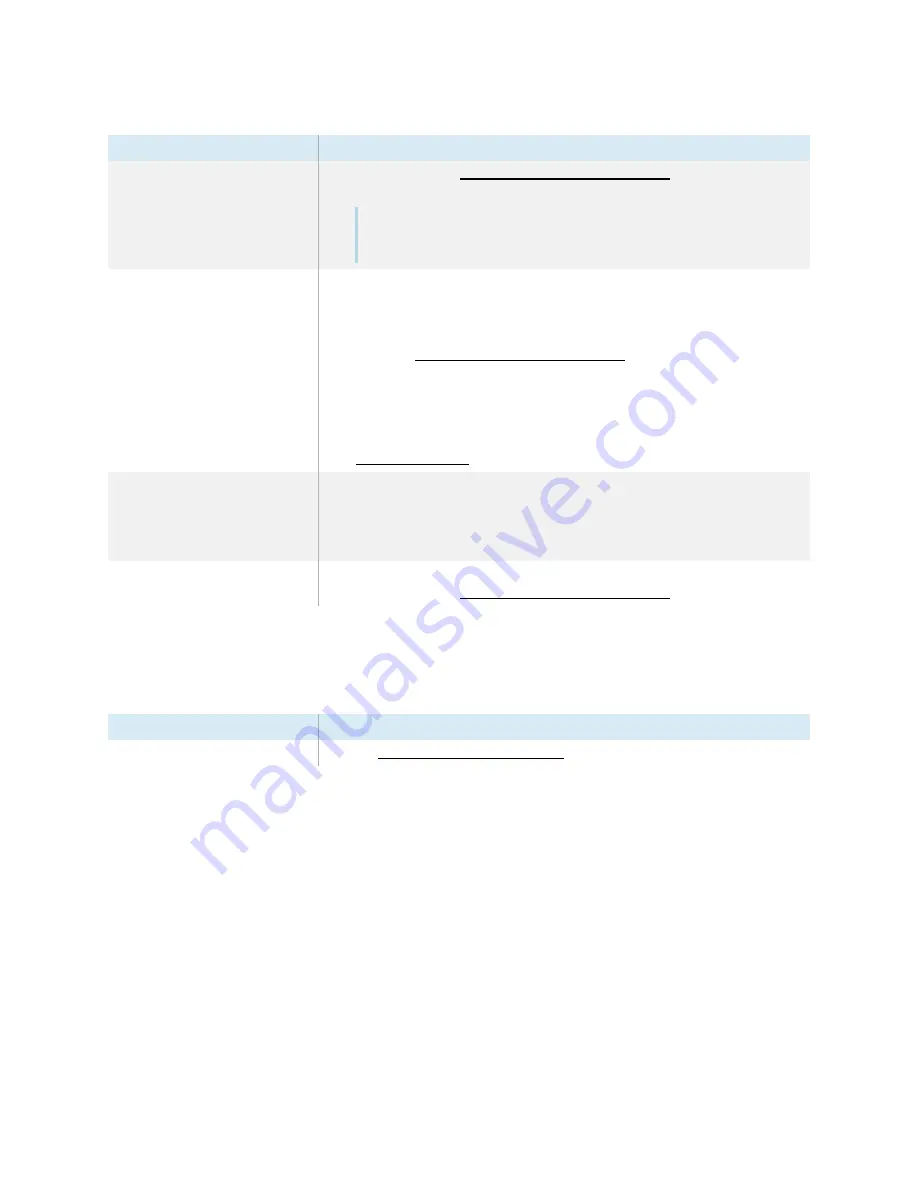
Chapter 5
Troubleshooting
smarttech.com/kb/171414
56
Symptom
Troubleshooting steps
The display responds to touch but
not to writing with a pen.
l
Reinstall or update SMART Product Drivers and SMART
Ink on any connected
computers.
Note
Some Tool Explorer pens and tools may work only in the iQ system’s whiteboard,
not on input from an external computer.
When you write on the screen, the ink
appears in the wrong place.
OR
Writing is intermittent.
OR
Ink disappears as you write.
OR
Ink colors change unexpectedly.
l
Restart the display.
Turning off, turning on, and resetting the display on page
45.
l
Confirm with the installers that the computer is connected to the display with only a
single cable.
l
Make sure SMART Product Drivers and SMART
Ink are installed and running on any
connected computers.
l
Use a known working pen from another display to check if the issue is being caused
by the pen.
l
Remove infrared sources, such as incandescent or arc lights, desk lamps, and
infrared audio devices, or move the display to another location in the room.
l
You change the width or color of a
pen’s digital ink, but the width and
color revert to the pen’s defaults
when you next pick up the pen from
its holder on the display.
Be aware that a pen’s color and thickness revert to the pen’s default values when you
place the pen back in its holder.
You can’t write or draw in Microsoft
®
Office.
l
Make sure Microsoft Office 2013 or later is installed.
l
Reinstall or update SMART Product Drivers and SMART
iQ apps aren’t working as expected
Symptom
Troubleshooting steps
iQ apps aren’t working as expected.






























