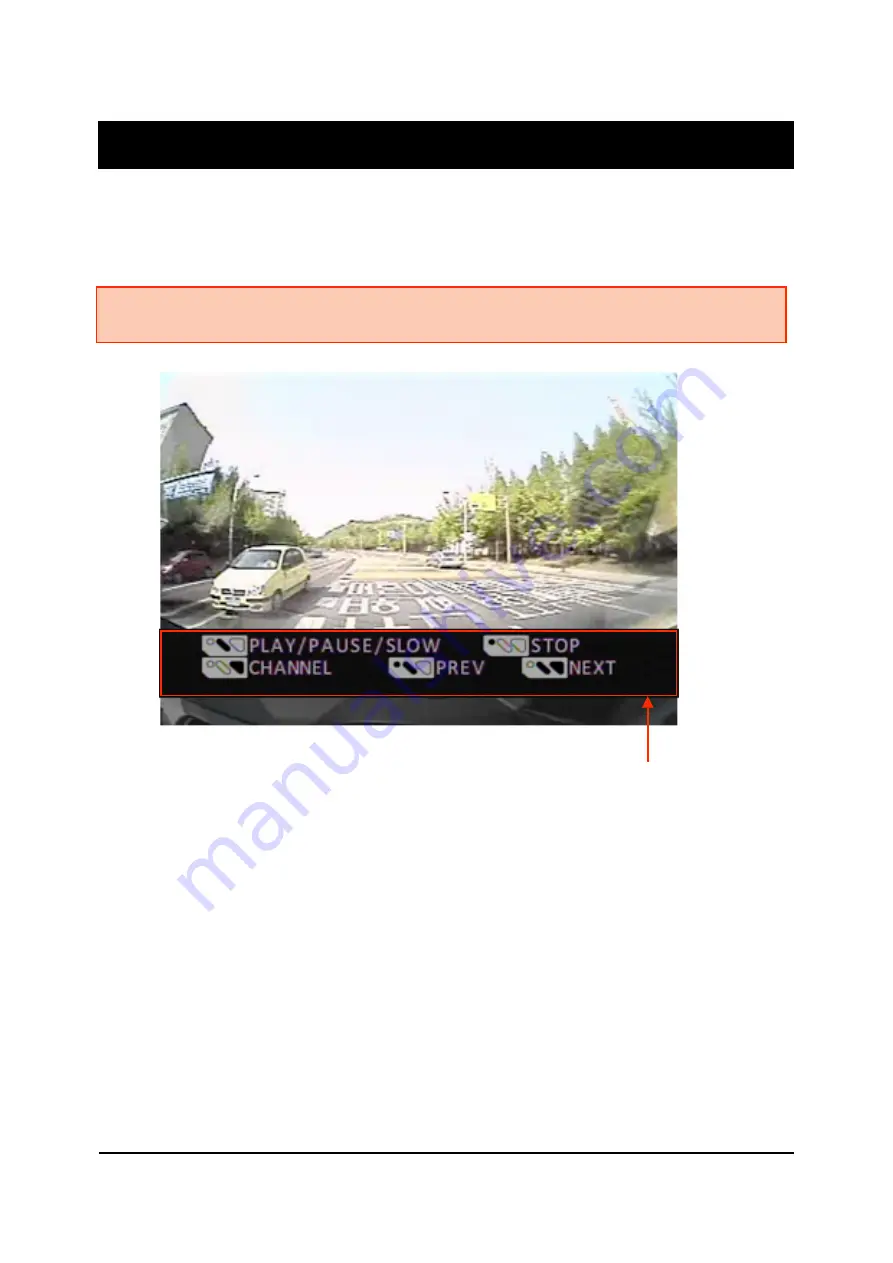
OPERATION
PLAYBACK
16
Press and hold the PLAY button for more than 2 seconds. The latest recorded
file will playback on the screen.
Playback Control panel
PLAYBACK CONTROL BUTTON
Channel change
: Press the RECORD button.
Move to the previous file:
Press and hold the STOP & PLAY button.
Move to the next file:
Press and hold the RECORD & PLAY button.
Play/Pause
: Press the PLAY button.
Slow Play
: Press and hold the PLAY button more than 1 second.
Return to Record Mode:
Press and hold the STOP button for more than 2
seconds.
Note: Recording cannot be done during playback. If Event Recording is on, the PLAY
button will not work.
















































