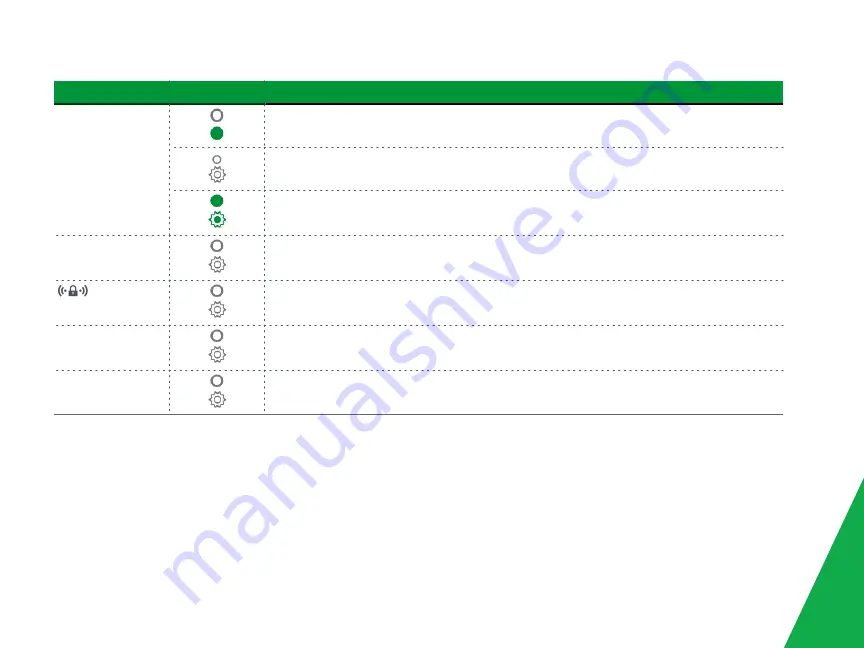
LED
Action
Explanation
WAN
Device online (at 1000 BASE-T)
Device online (at 10/100 BASE-T)
WAN Ethernet connected (at 1000 BASE-T)
Data being transferred (at 1000 BASE-T)
WAN Ethernet connected (at 10/100BASE-T)
Data being transferred (at 10/100BASE-T)
2.4 GHz
5 GHz
WiFi enabled
Data being transferred
(locked WiFi / WPS)
WPS enabled
Data being transferred
SS 1 & 2
USB 3.0 device connected
Data being transferred
SFP
SFP (fiber optic) connected
Data being transferred
5





























