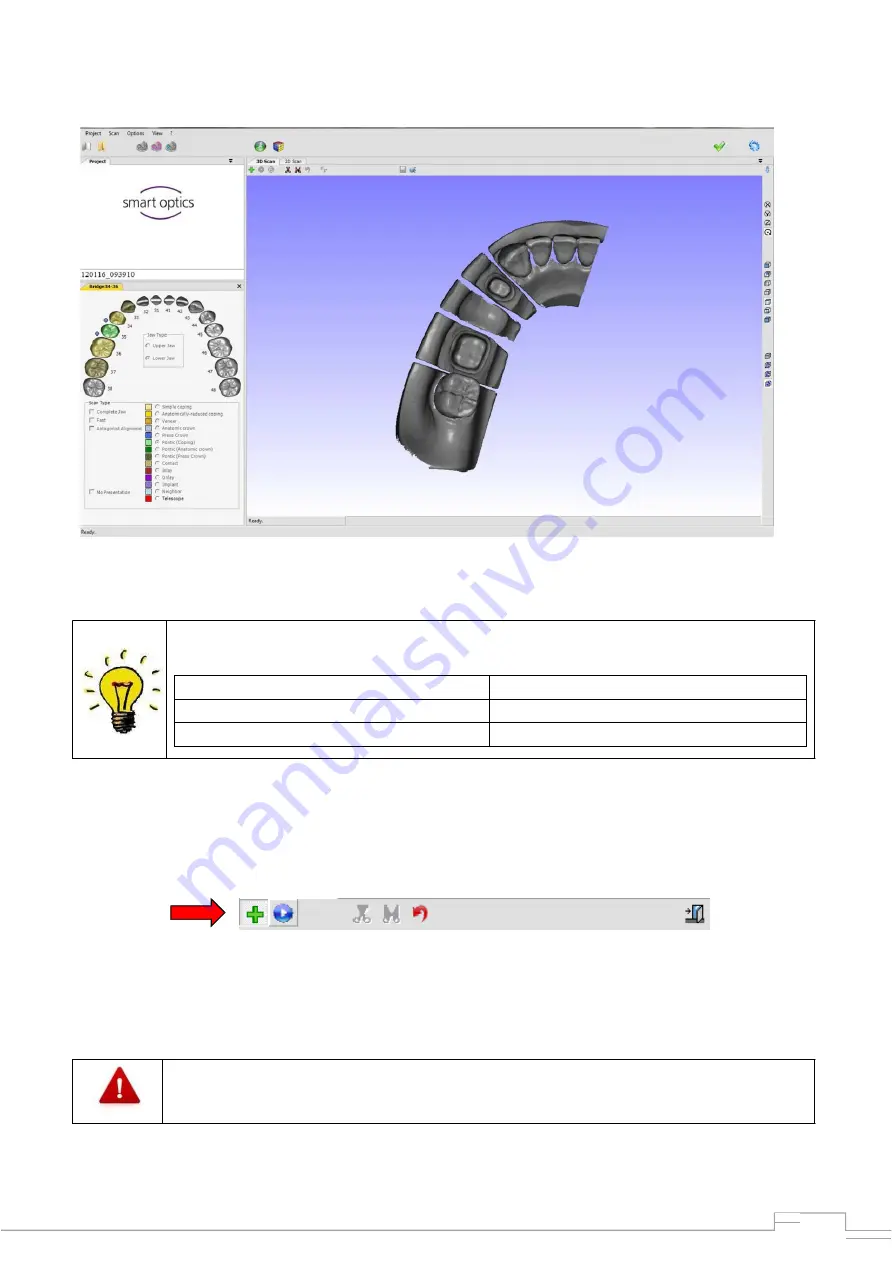
40
viewer for completeness (see Fig. 43).
Figure 41: Data set before "matching"
You can rotate, move and zoom the model using the following mouse functions:
Rotate model
Left/Right mouse button
Move model
Both mouse buttons
Zoom
Scroll wheel
If the model scan exhibits holes or blurred areas, you can correct these with the rescan function.
A green cross is located at the top of the 3D viewer, which can be used to start the "Rescan
Mode".
If "Rescan Mode" is enabled, this green cross will be shown in the centre of the 3D viewer (see
above). Now the edge of the data hole must be positioned below the cross using the familiar
mouse options (left mouse button rotate, right mouse button move and scroll wheel zoom).
If the centre of a hole is positioned directly below the cross, the scanner will move to
an incorrect rescan position and possibly a recording at another point.
Summary of Contents for Activity 850
Page 2: ...1 Activity 855 Activity 850 ...
Page 9: ...8 5 CE declaration of conformity ...
Page 10: ...9 ...






























