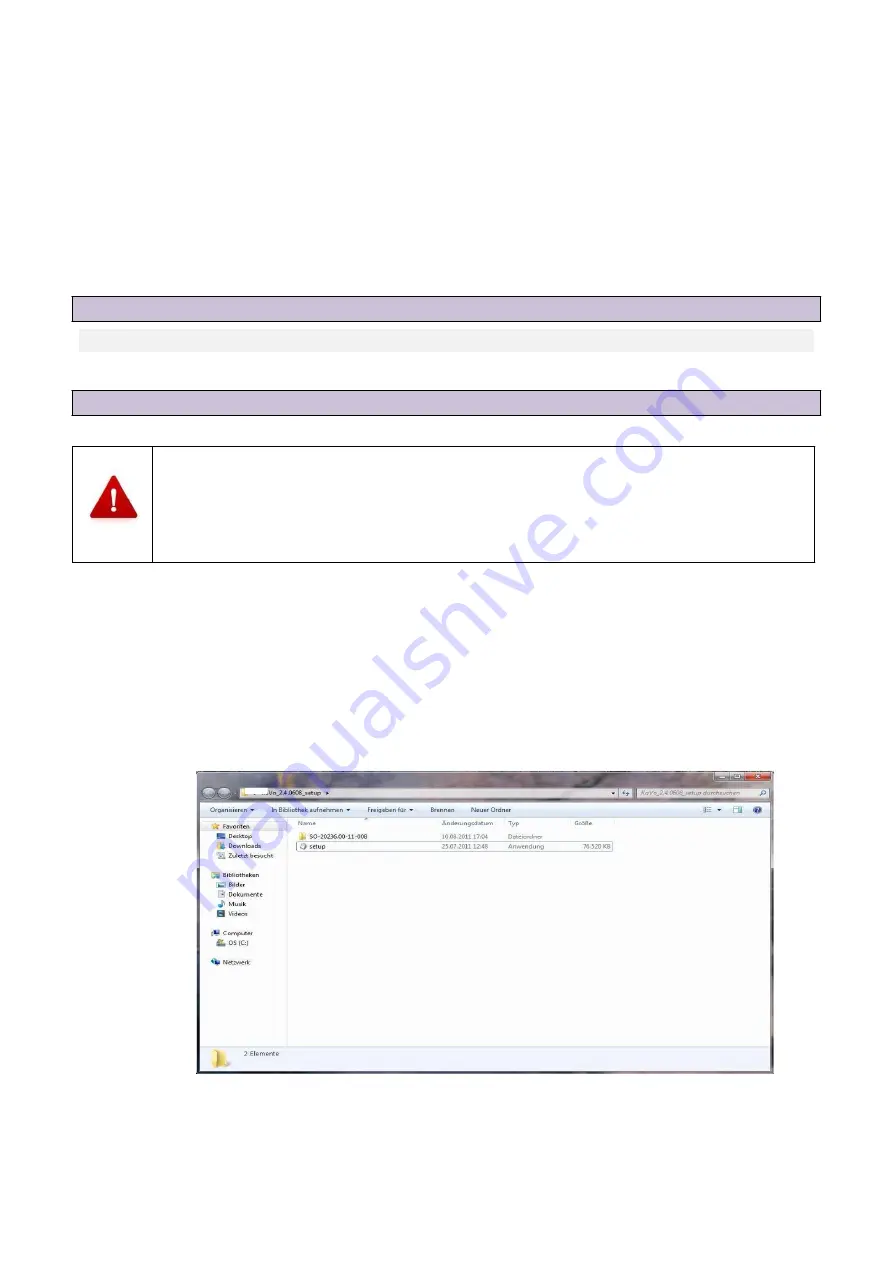
16
2.
Connect the other ends of the USB cables to USB connections on the rear of your
computer.
3.
Connect the scanner to a power source via the mains connection on the rear.
4.
Now switch the scanner on at the mains switch.
5.
Now first switch the scanner off again and continue by installing the computer and
operating software.
9.2
Installing the computer
Install the computer following the installation instructions of the computer manufacturer.
9.3
Installing the software
As each scanner has been calibrated individually at the factory, the data on the
installation CD is valid only for the corresponding scanner. This calibration data
contains a code that can be enabled only by the corresponding scanner. Therefore,
compare the serial number indicated on the data plate of the scanner with the serial
number indicated on the CD to make sure they match before installation.
If you have mistakenly installed an incorrect version of the software, you must uninstall the
incorrect version first.
If you are installing the Activity software on your computer for the first time, use the installation
CD provided with the scanner.
A window will open after inserting the CD. The "Setup" icon opens and must be selected to start
the installation.
Figure 5 Setup/Installation
Summary of Contents for Activity 850
Page 2: ...1 Activity 855 Activity 850 ...
Page 9: ...8 5 CE declaration of conformity ...
Page 10: ...9 ...






























