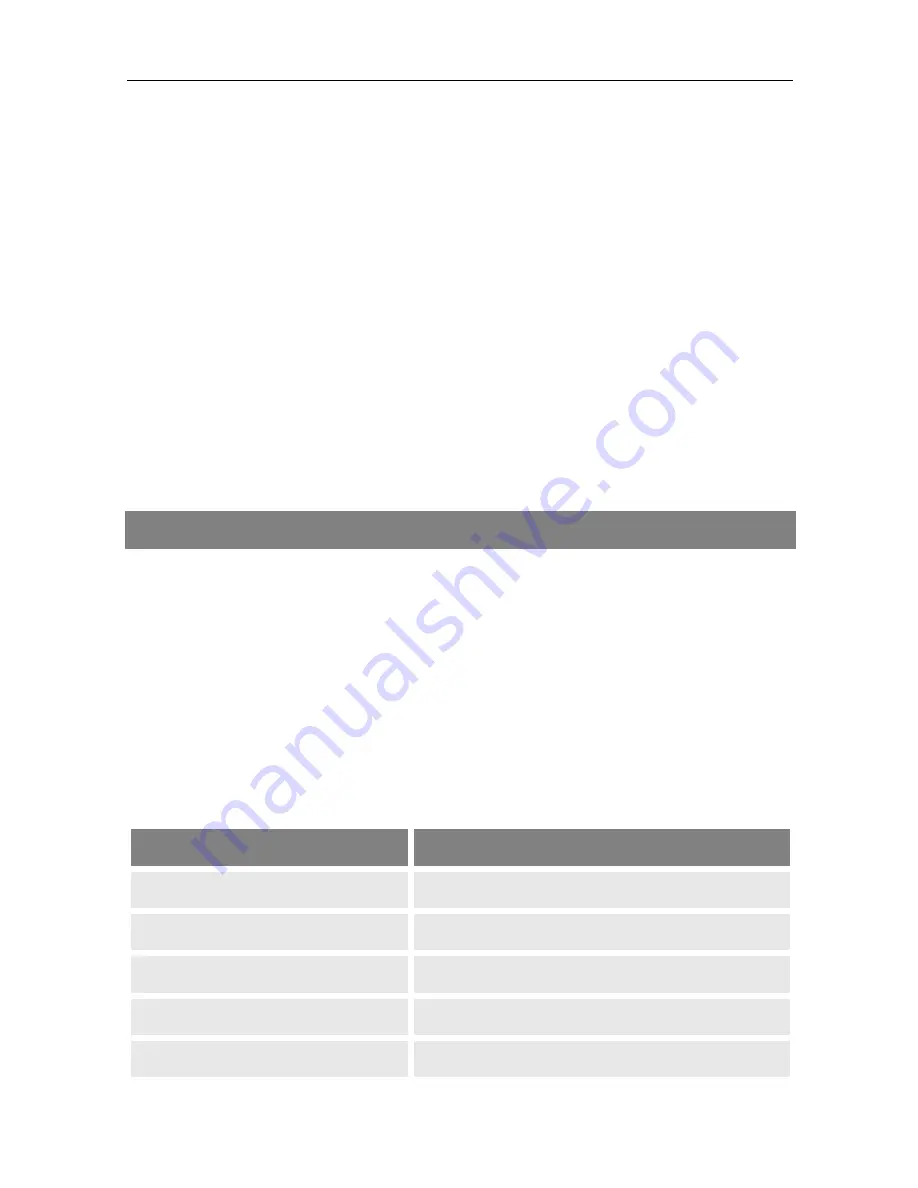
Menu PC-Update
26
smartmeter T20
10.3
Displaying the System Information
When you call the smart electronic Support Hotline, our hotline staff will
ask you about the software version of your smartmeter
T20. Please check
the details before you call.
Select the menu item
System Info
in the submenu
Settings
and confirm
with OK.
Following is displayed:
•
Modell-ID
•
Hardware version
•
Software version
•
Loader version
•
Date
11
Menu PC-Update
Press MENU.
Select the menu item
PC-Update
using the keys
◄/►
and
▲/▼
and
confirm with OK. The window
PC Update
with the menu items
USB
Menu
and
USB Manager
opens.
Upon entering the submenus
USB Menu
or
USB Manager
, the display
shows the directories on the USB data storage device (and files in the root
directory that have the selected file format).
In
USB Menu
or
USB Manager
press
◄/►
to select the type of files
you want to display from the source index on top.
Button
Displayed files
All
All files on the USB data storage device
Stream
Only video files *.ts
Movie
All other video files (e.g. *.mpg)
Music
Music files (e.g. *.mp3)
Picture
Image files (e.g *.jpeg)





























