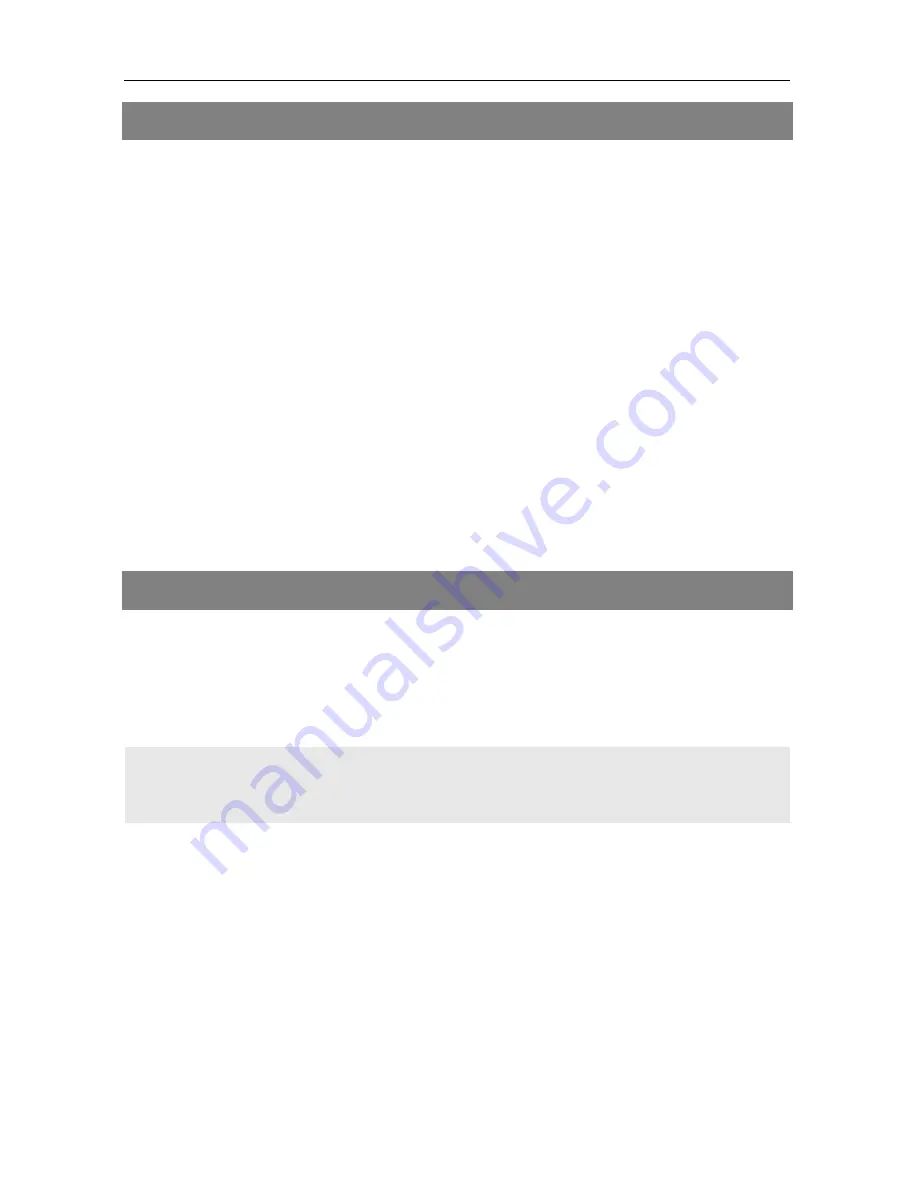
Menu Spectrum
smartmeter T20
23
9
Menu Spectrum
Use the smartmeter
T20 as follows to display the spectrum of the aerial
signal.
1. Press the MENU key.
2. Press the
◄/►
and
▲/▼
keys to select the menu item
Spectrum
.
Press OK to confirm your selection. The display shows the
Spectrum
window.
Press
◄
/ F1 to switch to a lower Channel/Frequency.
Press
►
/ F2 to switch to a higher Channel/Frequency.
Press
▲ and ▼
to change the displayed frequency range.
Press F3 to switch the speed for measuring the whole frequency range
between
low speed
and
high speed
.
Press F4 to save the current spectrum to your USB data storage de-
vice.
10
Menu Settings
Here you can adjust general settings for the meter.
1. Press the MENU key.
2. Press the
◄/►
and
▲/▼
keys to select the menu item Settings. Press
OK to confirm your selection.
Press the SYSTEM key to enter the Settings submenu
directly from TV mode.
The display shows the
Settings
window with the items
System
,
Factory
Default
and
System Info.
10.1
Menu System
1. Select the menu item
System
and confirm with OK.
2. Press
▲/▼
to select the menu item you want to adjust:
10.1.1
Language
Press
◄/►
to adjust the menu language.






























