Reviews:
No comments
Related manuals for 4K-5W155

DSM-750 - MediaLounge High-Definition Draft N Media...
Brand: D-Link Pages: 138

9885377
Brand: a-TroniX Pages: 16

DVI-7350a
Brand: DVIGear Pages: 10

03343D1-002
Brand: Patton Pages: 59

NS-450
Brand: Nikrans Pages: 23

172-77
Brand: Xantech Pages: 4
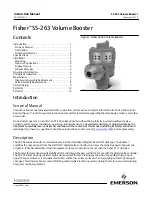
Fisher SS-263
Brand: Emerson Pages: 12

Fisher 2625
Brand: Emerson Pages: 12

781
Brand: Emerson Pages: 24

KW-4727
Brand: KYOWA Pages: 3

StickMaster
Brand: Jupiter Pages: 16

HB-01
Brand: DS Produkte Pages: 28

MR008..GB
Brand: Siemens Pages: 17

MR008 Series
Brand: Siemens Pages: 98

K487 Series
Brand: Ihse Pages: 39

MultiBlend
Brand: Hamilton Beach Pages: 16

TAILGATER TG15
Brand: Waring Pages: 8

Quik Stik Xpress WSB25X
Brand: Waring Pages: 11































